cPanel is the online interface that provides for the configuration and management of your Alpine Hosting account.
Log in to cPanel
- cPanel Login URL:
http://www.your-domainname.com/cpanel
You can also access cPanel from the AlpineWeb Customer Backroom
https://www.alpineweb.com/backroom/clientarea.php
After logging in, navigate to:
Services > My Services > cPanel account > Manage
The cPanel interface consists of the following sections:
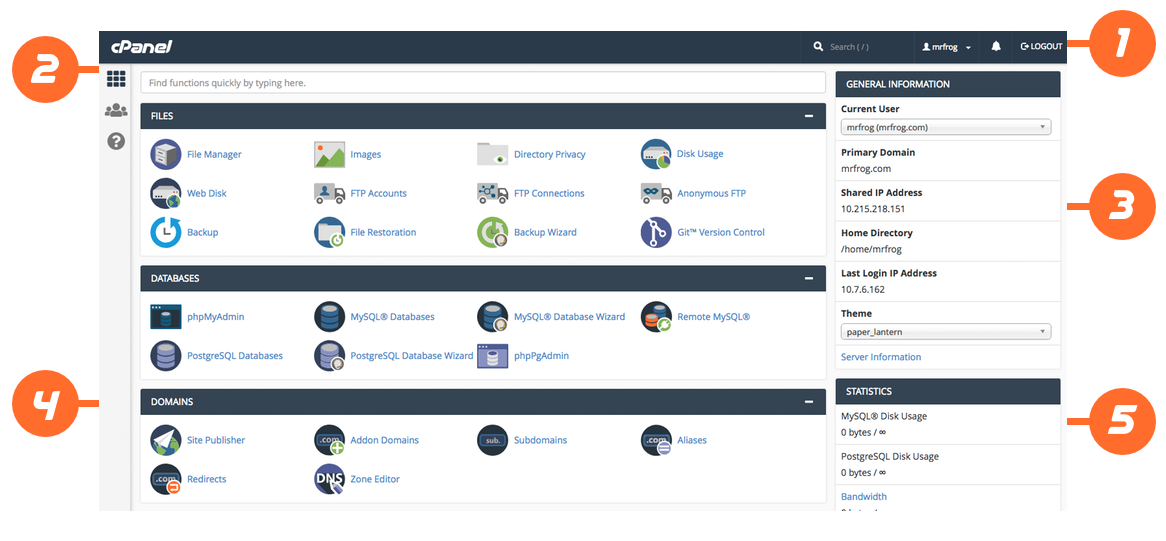
Navigation bar
- Every screen in cPanel displays the navigation bar. The navigation bar provides the currently-active account information, controls that allow you to change settings, and a link to log out of your account.
- Click the site logo to navigate to the Home interface.
- Use the Search Features text box to quickly find the interfaces that you need.
- Click your username to manage your preferences and configure the cPanel interface.
- Click the Notifications icon (
 ) to display any messages, warnings, and errors on your cPanel account. Server owners can also customize this interface to broadcast important information to their customers.
) to display any messages, warnings, and errors on your cPanel account. Server owners can also customize this interface to broadcast important information to their customers.
Sidebar
Every interface in cPanel displays the sidebar. The sidebar provides access to the following features:
-
Click the Home icon (
 ) to return to the cPanel Home interface. This section provides access to all of cPanel's features. If you are a reseller, you can customize the content to suit your needs.
) to return to the cPanel Home interface. This section provides access to all of cPanel's features. If you are a reseller, you can customize the content to suit your needs. -
Click the User Manager icon (
 ) to navigate to the User Manager interface:
) to navigate to the User Manager interface:
cPanel > Home > Preferences > User Manager
General Information
The General Information section displays the following information about your cPanel account:
- Current User: The name of the current cPanel account. If you are a Reseller, your account can access multiple cPanel accounts using the Theme Switching feature to search for and switch between accounts.
- Primary Domain: The current account's primary or main domain name.
- Shared IP Address or Dedicated IP Address: The current account's shared or dedicated IP address.
Note: A shared IP address means that multiple websites within one server use a single IP address. A dedicated IP address means that the website possesses its own IP address. - Home Directory: The absolute path to the account's home directory on the server.
- Last Login IP Address: The IP address of the user that most recently logged in to the account.
Note: This IP address is not the currently-authenticated IP address. For example, if you log in via the 10.1.1.1 IP address, and then log in multiple times via the 10.2.2.2 IP address, the interface will display 10.1.1.1 as the Last Login IP address. It will not display 10.2.2.2 as the Last Login IP address until you log in via a different IP address. - Theme: The current cPanel theme. If your account includes more than one theme, you can use the menu to search for and switch between cPanel themes.
Click Server Information to navigate to cPanel's Server Information interface:
cPanel >> Home >> Server Information
which displays additional information about the account and the account's server.
Features
The cPanel interface lists of all of your account's available features in groups for different types of functionality.
Files
- File Manager
Use the File Manager interface to manage your files. This feature allows you to upload, create, remove, and edit files without the need for FTP or other third-party applications.
- Images
Use the Images interface to manage your images. You can view and resize images, or use this feature to convert image file types.
- Directory Privacy
Use the Directory Privacy interface to limit access to certain resources on your website. Enable this feature to password-protect specific directories that you do not want to allow visitors to access.
- Disk Usage
Use the Disk Usage interface to scan your disk and view a graphical overview of your account's available space. This feature can help you to manage your disk space usage.
- FTP Accounts
Use the FTP Accounts interface to manage File Transfer Protocol (FTP) accounts.
- FTP Connections
Use the FTP Connections interface to view current connections to your site via FTP. Terminate FTP connections to prevent unauthorized or unwanted file access.
- Backup
Use the Backup interface to back up your website. This feature allows you to download a zipped copy of your cPanel account's contents (home directory, databases, email forwarders, and email filters) to your computer.
- Backup Wizard
Use the Backup Wizard interface as a step-by-step guide to assist you in backup creation.
- Git™ Version Control
Use the Git Version Control interface to host Git repositories on your cPanel account.
- File and Directory Restoration
Use the File and Directory Restoration interface to restore items from backed-up files.
Databases
-
phpMyAdmin
phpMyAdmin is a third-party tool that you can use to manipulate MySQL databases. For more information about how to use phpMyAdmin, visit the phpMyAdmin website.
-
MySQL® Databases
Use the MySQL Databases interface to manage large amounts of information on your websites. Many web-based applications (for example, bulletin boards, content management systems, and online retail shops) require database access.
-
MySQL® Database Wizard
Use the MySQL Database Wizard interface to manage large amounts of information on your websites with a step-by-step guide. Many web-based applications (for example, bulletin boards, content management systems, and online retail shops) require database access.
-
Remote MySQL®
Use the Remote MySQL interface to configure databases that users can access remotely. Use this feature if you want to allow applications (for example, bulletin boards, shopping carts, or guestbooks) on other servers to access your databases.
Domains
- Site Publisher
Use the Site Publisher interface to quickly create simple websites from a variety of templates. You can use this feature, for example, to ensure that visitors can find your contact information while you design a more elaborate website.
- Addon Domains
Use the Addon Domains interface to add more domains to your account. Each addon domain possesses its own files and will appear as a separate website to your visitors.
- Subdomains
Subdomains are subsections of your website that can exist as a new website without a new domain name. Use this interface to create memorable URLs for different content areas of your site. For example, you can create a subdomain for your blog that visitors can access through blog.example.com and www.example.com/blog.
- Aliases
Use the Aliases interface to create domain aliases. Domain Aliases allow you to point additional domain names to your account's existing domains. This allows users to reach your website if they enter the pointed domain URL in their browsers.
- Redirects
Use the Redirects interface to make a specific webpage redirect to another webpage and display its contents. This allows users to access a page with a long URL through a page with a shorter, more memorable URL.
- Email Accounts
Use the Email Accounts interface to manage the email account for your domains.
- Forwarders
Use the Forwarders interface to allow you to forward any incoming email from one address to another. For example, if your cPanel account owns both joe@example.com and joseph@example.com, you could forward joe@example.com to joseph@example.com and eliminate the need to check both accounts.
- Autoresponders
Use the Autoresponders interface to send automated emails to anyone who sends mail to a specific email account. You may wish to use this feature if, for example, you are on vacation, are unavailable, or have a generic message that you wish to send from a support email address.
- Default Address
Use the Default Address interface to set up a default address, or catch-all address, that receives any mail that users send to an invalid email address for the domain.
- Track Delivery
Use the Track Delivery interface to review email delivery attempts. You can also use this feature to trace an email's delivery route. For example, use this feature if you need to locate problems with email delivery.
- Global Email Filters
Use the Global Email Filters interface to create email filters for all of your cPanel account's email accounts.
- Email Filters
Use the Email Filters interface to create email filters for a specific email address. You can use this feature to avoid spam, redirect mail, or pipe messages to a program.
- Email Deliverability
Use this interface to reduce the number of emails sent from your domains that end up in spam folders. Manage DKIM and SPF records.
- Address Importer
Use the Address Importer interface to import files in order to create multiple email addresses or forwarders simultaneously.
- Encryption
Use the Encryption interface to configure GnuPG. GnuPG is a publicly available encryption scheme that uses the public key approach. With GnuPG, messages use a public key to encrypt messages that only a private key can decrypt.
- Email Disk Usage
Use the Email Disk Usage interface to view all of your mailboxes and quickly remove old emails or large messages.
- Mailscanner
Controls how email is scanned for spam and viruses. Whitelist and blacklist control.
Metrics
- Visitors
Use the Visitors interface to view the most recent entries in the Apache log for a given domain.
- Errors
Use the Errors interface to display up to 300 of the most recent errors for your site. This data can help you find broken links, missing files, and other problems.
- Bandwidth
Use the Bandwidth interface to view your site's monthly and overall bandwidth usage.
- Raw Access
Use the Raw Access interface to view visitors to your website without graphs, charts, or other graphics. Download a zipped version of your server's access log to quickly access your site's visitors.
- Awstats
Use the Awstats interface to view AWStats metrics. AWStats is a third-party program that produces visual statistics about visitors to your site.
Security
- IP Blocker
Use the IP Blocker interface to prevent access to your site from a range of IP addresses. If you enter a fully qualified domain name, this feature will attempt to resolve it to an IP address.
- SSL/TLS
Use the SSL/TLS interface to manage SSL/TLS keys, certificates, and signing requests, and to enhance your website's security.
- Hotlink Protection
Use the Hotlink Protection interface to prevent hotlinks to your websites. A hotlink occurs when another site embeds content from your site and uses your bandwidth to serve the files.
- ModSecurity
Use the ModSecurity interface to enable or disable ModSecurity™ for your domains.
- SSL/TLS Wizard
Use the SSL/TLS Wizard interface to easily purchase and install SSL certificates for domains on your account. It also lists purchased certificates that an SSL certificate provider has not delivered.
- SSL/TLS Status
Use the SSL/TLS Status interface to view, upgrade, or renew your SSL certificates.
Software
- PHP PEAR Packages
Use the PHP PEAR Packages interface to manage collections of functions that allow you to perform tasks in PHP. You must install a PEAR package before you can use it in a PHP program.
- Perl Modules
Use the Perl Modules interface to manage collections of functions that allow you to perform tasks in Perl. You must install a Perl module before you can use it in a Perl program.
- Optimize Website
Use the Optimize Website interface to tweak the way Apache serves responses and enhance the performance of your website.
- MultiPHP Manager
Use the MultiPHP Manager interface to easily manage the PHP configuration of your accounts.
- MultiPHP INI Editor
Use the MultiPHP INI Editor interface to configure your PHP settings.
- Installatron Application Installer
Installatron is a one-click web application installer that provides the simplest way to instantly install and effortlessly manage top web applications.
Advanced
- Cron Jobs
Use the Cron Jobs interface to automate certain commands or scripts on your site to run at a specific time. For example, you could set a cron job to delete temporary files every week to free up disk space.
- Track DNS
Use the Track DNS interface to look up an IP address or trace the route from your computer to your web server. This feature can help you to verify that you have properly configured your websites' DNS.
- Indexes
Use the Indexes interface to customize the way in which directories display when a visitor attempts to access them. Typically, visitors will see an Apache index page for that directory.
- Error Pages
Use the Error Pages interface to configure messages in order to inform visitors that the web server cannot access your site. For example, a visitor who enters a nonexistent URL will see a 404 error.
- Apache Handlers
Use the Apache Handlers interface to control how the Apache web server manages certain file types and extensions for your site. You can manually add the handler and extension to configure Apache to handle a new file type with an existing handler.
- MIME Types
Use the MIME Types interface to configure how cPanel relays information to the browser about how to handle specific file extensions. For example, on most servers, the text/html MIME type equates to the .htm, .html, and .shtml extensions, which causes the browser to interpret those files as HTML files.
- Virus Scanner
Use the Virus Scanner interface to scan for viruses and security weaknesses. After you identify a potential security threat, this feature will prompt you to take the appropriate action.
Preferences
- Password & Security
Use the Password & Security interface to change your cPanel account's password, and to manage your External Authentication accounts.
- Change Language
Use the Change Language interface to select the language in which the cPanel interface displays.
- Change Style
Use the Change Style interface to select the style in which the cPanel interface displays.
- Contact Information
Use the Contact Information interface to set your contact information and configure your notification preferences.
- User Manager
Use the User Manager interface to add, manage, and delete your subaccounts. This interface allows you to link service accounts to subaccounts, and to manage each subaccount's access to email, FTP, and Web Disk.
Statistics
To search for a desired feature, use the Find functions quickly by typing here. text box.
- If your account meets or exceeds 60% of an item's quota, that usage statistic will display in yellow and will display one of the following icons:
- If your hosting provider has added integration links to your server, a plus icon will display. Click this icon to increase the quota for this statistic in your hosting plan.
- If your hosting provider has not added integration links, a wrench icon will display. Click this icon to access the relevant cPanel interface in order to reduce your quota usage. For example, if your Email Accounts statistic is high, you can delete unused email accounts in cPanel's Email Accounts interface:
cPanel >> Home >> Email >> Email Accounts
- If your hosting provider has added integration links to your server, a plus icon will display. Click this icon to increase the quota for this statistic in your hosting plan.
- If your account meets or exceeds 80% of an item's quota, that usage statistic will display in red at the top of the section.
Note: The infinity symbol ( ∞ ) indicates an unlimited quota.
The Statistics section displays the following information about your cPanel account's resource usage:
| Statistic | Description |
|---|---|
| Bandwidth | The amount of inbound and outbound data, in Megabytes (MB), that your account transferred for the current month, and your cPanel account's monthly bandwidth limit. |
| Disk Usage | The amount of disk space, in MB, that your cPanel account currently uses, and your cPanel account's disk usage quota. |
| File Usage | The number of files (inodes) that your cPanel account currently uses, and your cPanel account's inode quota. |
| MySQL® Disk Usage | The amount of disk space, in bytes, that your MySQL® or MariaDB® databases currently use, and your cPanel account's MySQL and MariaDB database quota. |
| Mailing Lists Disk Usage | The amount of disk space, in bytes, that your Mailman mailing lists currently use, and your cPanel account's mailing list quota. |
| Addon Domains | The number of addon domains that your cPanel account currently uses, and your cPanel account's addon domain quota. |
| Subdomains | The number of subdomains that your cPanel account currently uses, and your cPanel account's subdomain quota. |
| Aliases | The number of aliases (parked domains) that your cPanel account currently uses, and your cPanel account's alias quota. |
| Email Accounts | The number of email accounts that your cPanel account currently uses, and your cPanel account's email account quota. |
| Autoresponders | The number of autoresponders that your cPanel account currently uses, and your cPanel account's autoresponder quota. |
| Forwarders | The number of forwarders that your cPanel account currently uses, and your cPanel account's forwarder quota. |
| Email Filters | The number of email filters that your cPanel account currently uses, and your cPanel account's email filter quota. |
| FTP Accounts | The number of FTP accounts that your cPanel account currently uses, and your cPanel account's FTP account quota. |
| MySQL Databases | The number of MySQL or MariaDB databases that your cPanel account currently uses, and your cPanel account's MySQL and MariaDB database quota. |

