In the AlpineWeb Customer Backroom, users can own client accounts. This allows one user to manage products and services, billing, and other functions for multiple client accounts using a single login.
For more information about users and accounts, see Users and Accounts.
In the Customer Backroom
In the Customer Backroom, a user can add multiple new or existing client accounts that it can then manage. We recommend this method.
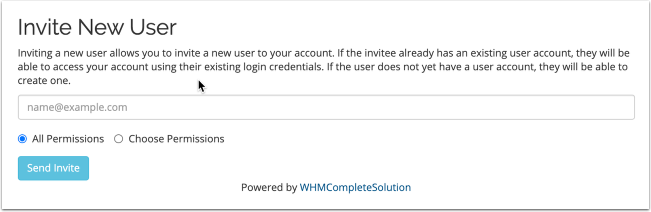
To do this:
- Go to Hello, Name! > User Management.
- Enter an email address under Invite New User.
- Choose All Permissions to grant all available permissions, or choose Choose Permissions and select the desired permissions.
- Click Send Invite.
If you send an invitation to an email address for an existing account, they can access the client account using their existing login credentials. If the email address does not correspond to an existing account, they can create one.

