If you want to have an email address associated with your domain name (like myname@mysite.com), you have to set up that email account in cPanel. Having an email address @mysite.com makes your site look more professional and helps you manage your website email separately from your personal email. Plus, setting up email in cPanel takes less than 10 minutes!
Creating an Email Account in cPanel
- Log into the cPanel account for the domain you want to send and receive email from.
https://www.your-domainname.com/cpanel - In the Email section, click on Email Accounts.
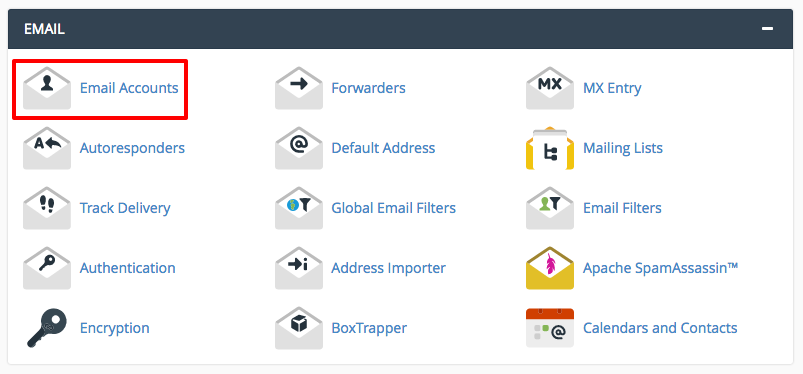
- Enter the email address you want to create. Then choose and confirm a strong password (for information on strong passwords, see: Creating a Secure Password).
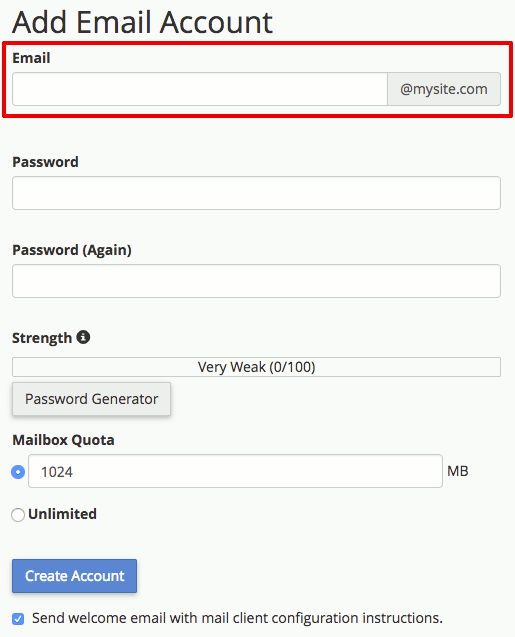
- Click Create Account.
Scroll down the page to Email Accounts, to view your new account.
Accessing Webmail
You can access your email from a webmail client or you can set up a desktop mail client like Mozilla Thunderbird or Outlook. Using webmail will allow you to immediately use your email. Test your email address as described below before setting up your desktop client.
- Log into your cPanel account.
- In the Email section, click on Email Accounts.
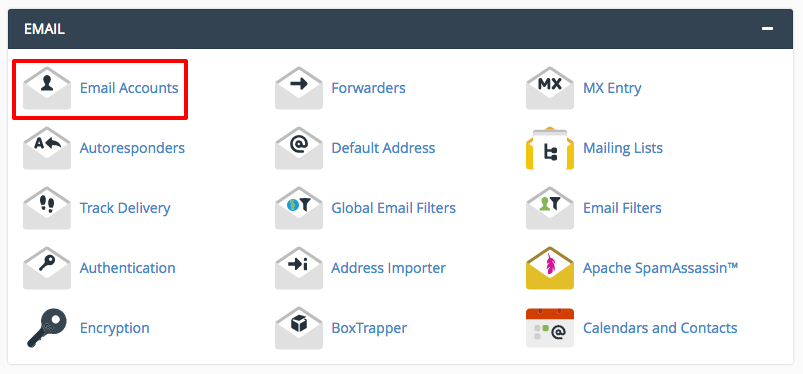
- Find the account you need and click Access Webmail from the Actions section.
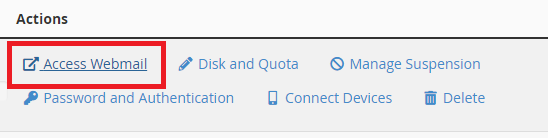
- You will have two webmail applications to choose from: Horde and Roundcube. No matter which one you choose, you can switch between them at any time. Test them all out to see which one you like best.
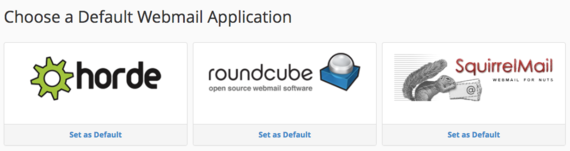
- Whichever webmail client you click on will load and you're ready to send email! Try it out by sending a test email to a different email address and by sending an email to your new email address. This will make sure you can send and receive email from your new address.
Tip: You don't have to log into cPanel before logging into Webmail. You can log in to Webmail directly by typing your domain name into a web browser address bar and appending webmail to the end as in the following example:
https://www.your-domainname.com/webmail
Next, log in with your email address and your email password.
Once you've accessed your email for the first time and sent a few test emails, you're ready to:

