Title: How to View Email Headers in Webmail Tags: Display Order:
- Log into your mailbox at https://www.alpinewebmail.net
- Select the message that you would like to view the headers for.
- Select More dropdown from the tool bar about the message preview pane and select View Full Header.
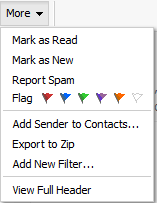
- A box will appears titled Full Header containing the full contents of the message header.
Understanding email headers
Example message header:
Delivered-To: boss@yourdomainexample.com Return-Path:spoofer@yourdomainexample.com Delivered-To:boss@yourdomainexample.com Received:from apps.net([000.00.00.0])by apps.net for boss@yourdomainexample.com Tue,6 Sep 2017 14:52:41 -0400 Received: from proxy.net([000.00.00.0]) by apps.net Tue, 26 Sep 2017 14:52:41 -0400 Received: from smtp (000.00.00.0) by apps.net Tue, 26 Sep 2017 14:52:41 -0400 Return-Path: spoofer@yourdomainexample.com X-Originating-Ip: [00.000.000.00] Received: from [000.00.00.0]([000.00.00.0]server.com) by apps.net Tue, 26 Sep 2017 14:52:40 -0400 Received: from server.com (localhost [000.00.00.0]) by server.com for boss@yourdomainexample.com; Tue,26 Sep 2017 14:52:40-0400(EDT) Received: from apps.net (sapps.net [000.00.00.0]) by server.com (SMTP Server) for boss@yourdomainexample.com; Tue, 26 Sep 2017 14:52:40 -0400 (EDT) X-Sender-Id: spoofer@yourdomainexample.com Received: from (apps.net [000.00.00.0]) by 0.0.0.0:00; Tue, 26 Sep 2017 14:52:40 -0400 Received: from yourdomainexample.com (localhost.localdomain [000.00.00.0]) by apps.net with for <boss@yourdomainexample.com>; Tue, 26 Sep 2017 14:52:40 -0400 (EDT) Date: Tue, 26 Sep 2017 14:52:40 -0400 (EDT) Subject: Send $$$ From: "Assistant" <assistant@yourdomainexample.com To: boss@yourdomainexample.com Reply-To:spoofer@scam.com Message-ID:12345867.91012345@apps.email.com
This header is an example of a spoofed message. If you suspect that you have received a spoofing email, please see Email spoofing explained for further instruction.
- From: This displays who the message was sent from. This is easily faked and is unreliable. See Email spoofing explained for guidance on detecting fraud email.
- Subject: This is the topic of the message as indicated by the sender.
- Date: Indicates the date and time the email message was composed.
- To: The "To:" headers of a message with indicate the addresses listed in the "To:" and "CC:" fields. Headers will not show any addresses that were included in the "BCC:" (Blind Carbon Copy) field, as these addresses were intended to remain private.
- Received: Received will appear many times in a message header. This displays a sequential list of computer and servers that received this message, the time they received this message, and the final destination of the message. Received hops should be read from bottom to top, as the first hop is at the bottom of the header.
- Reply-To: The email address listing in the "Reply-to:" header will determine which email address is auto-populated when you click the reply button to reply to an email in your email client. This is easily faked and is unreliable. See Email spoofing explained for guidance on detecting fraud email.
- Return-Path: Like the Reply-To: address, this is where return mail will be sent. This is easily faked and is unreliable. See Email spoofing explained for guidance on detecting fraud email.
- Message-ID A unique identifier assigned to a message. The Message-ID is useful for diagnosing a duplicate email issue. If you compare the Message-ID for multiple emails, and the IDs match, you know those messages are duplicates.
- X-Originating-Ip: This is the IP address of the computer that sent the message. While this is slightly more difficult to fake, it is still possible. Typically it is the more reliable information about where the message actually came from. See Email spoofing explained for guidance on detecting fraud email.

