- Download the Outlook for Android app from the Play Store.
- Once it downloads, open it, and tap the blue Get Started button.
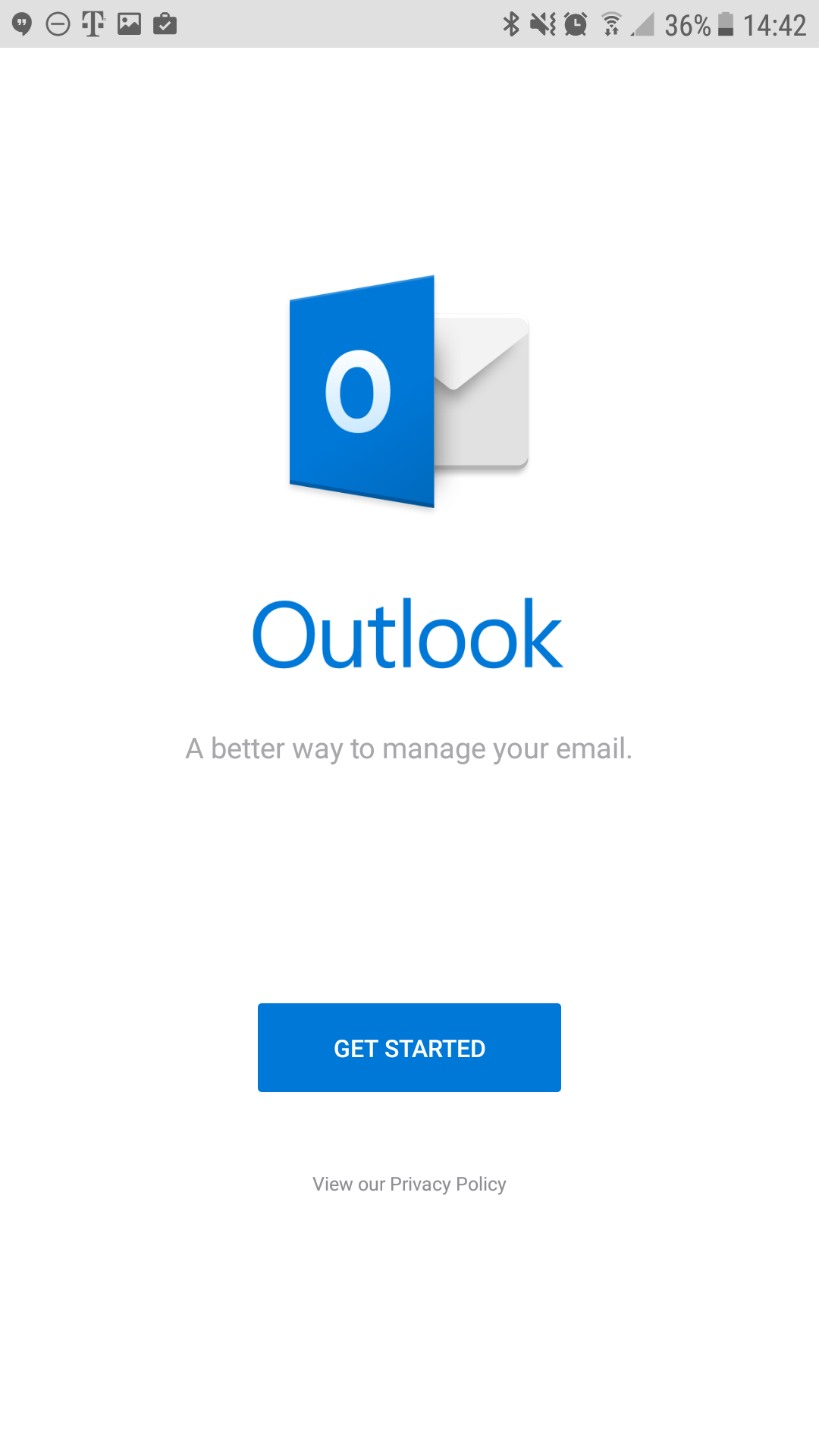
- Enter your email address: user@domain-name.com
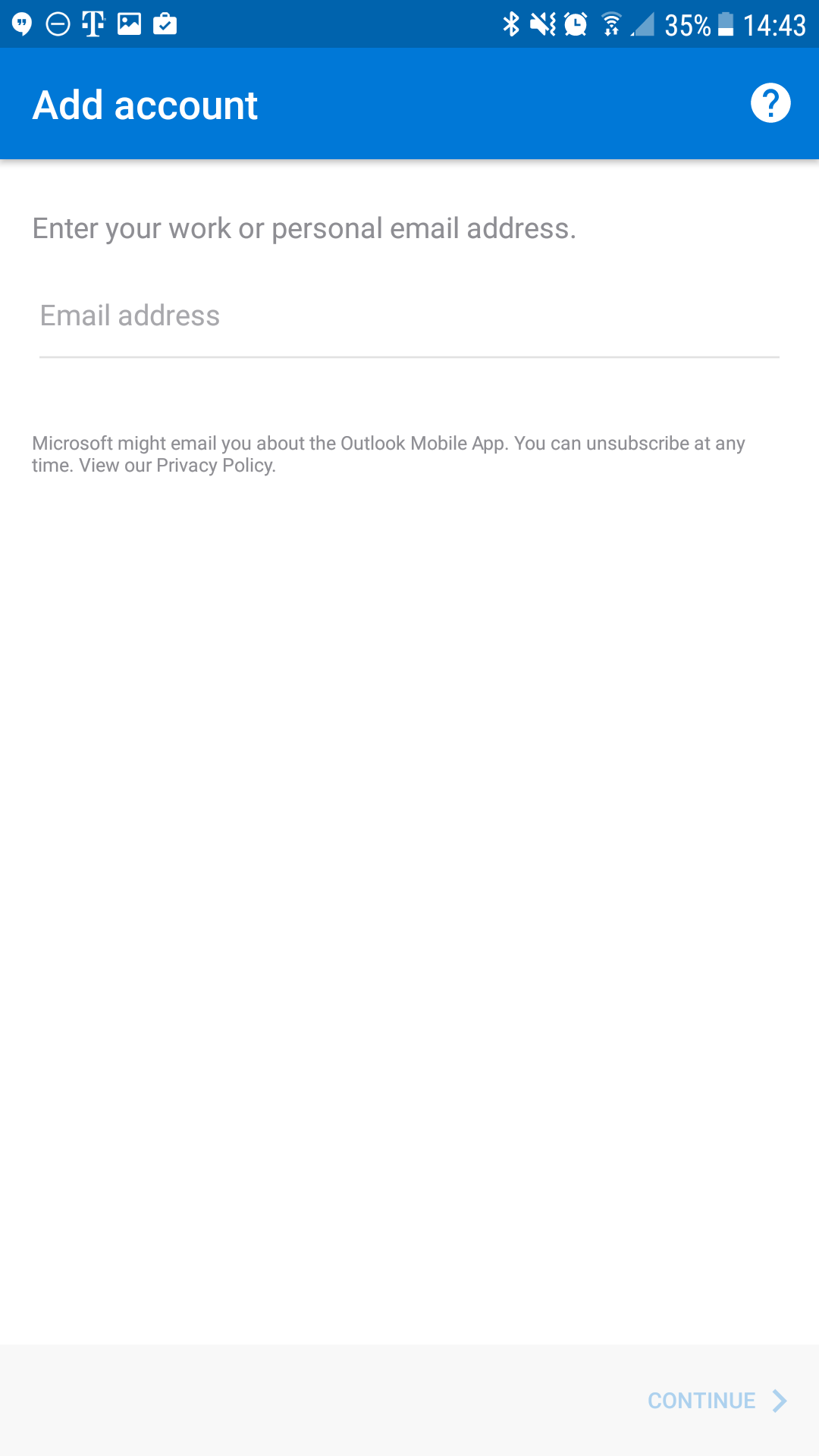
- Tap Continue
- Enter your mailbox password and a description of the account.
- Then enable the Advanced Settings slider on the bottom of the screen.
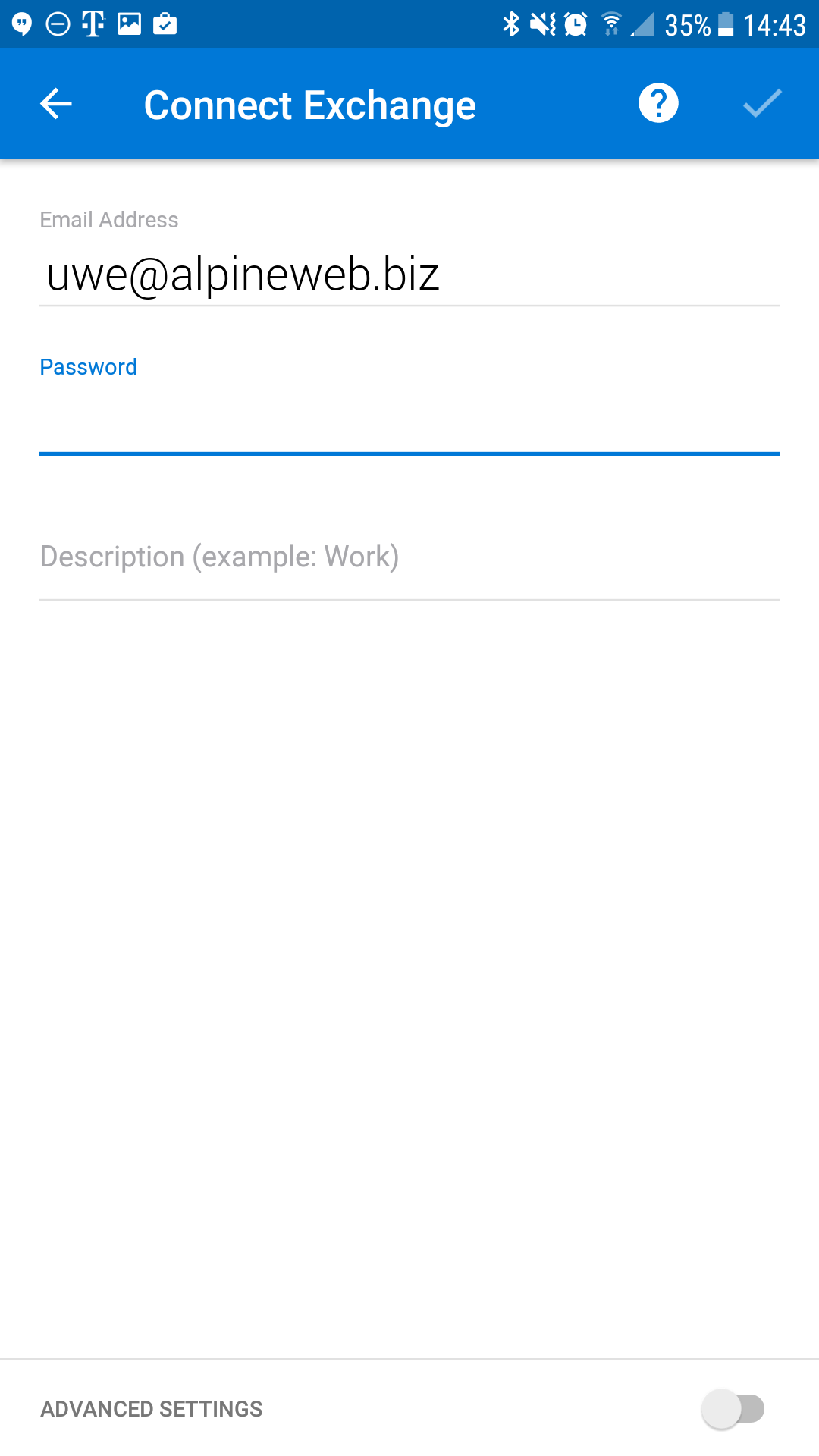
- Enter the following settings on the screen, as shown below:
Email: username@domain-name.com
Server: mobilesync.emailsrvr.com
Domain/Username: username@domain-name.com
Password: Your mailbox password
Once you're done, click the checkbox on the top right corner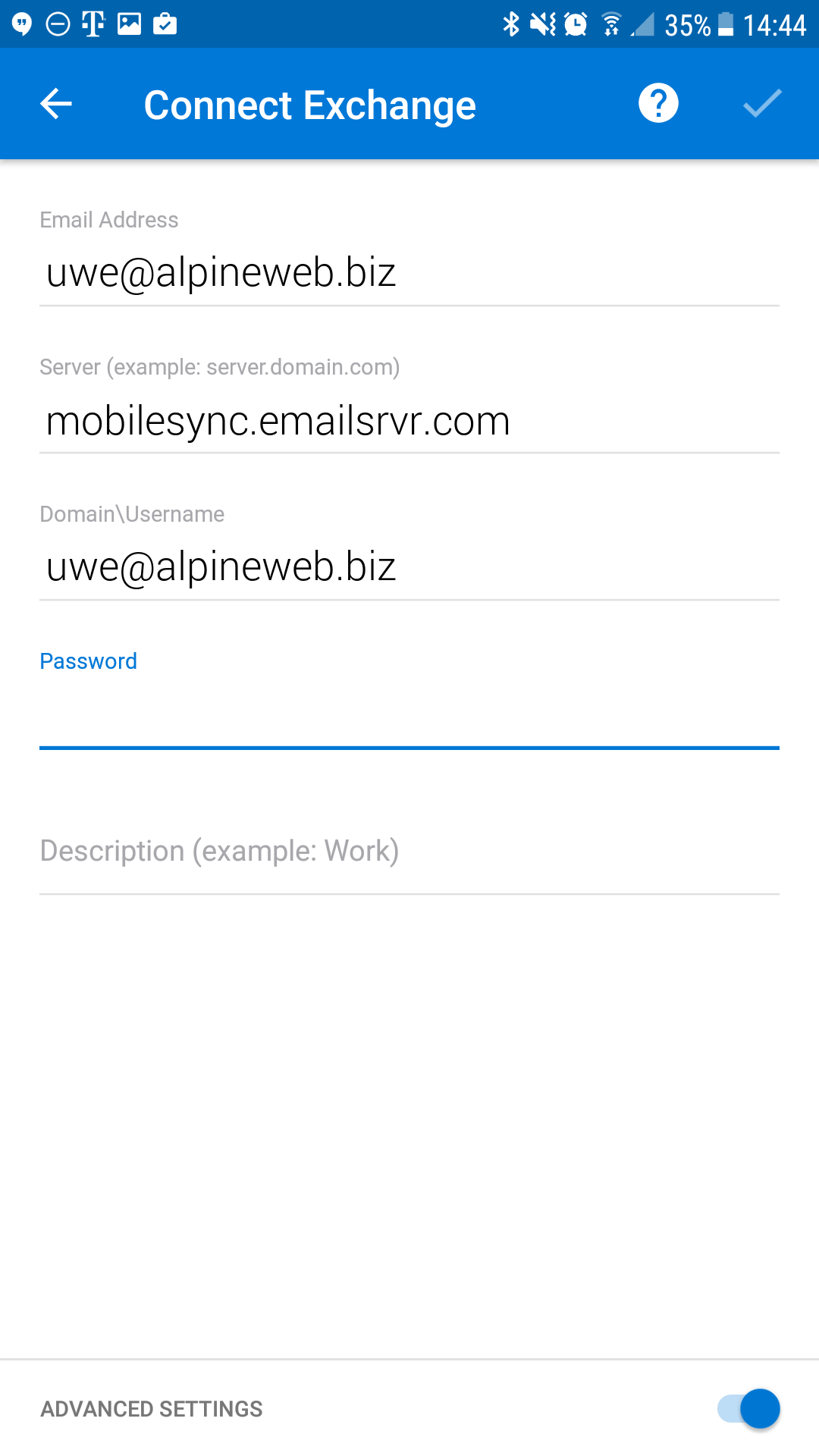
- Tap Skip to skip adding another account.
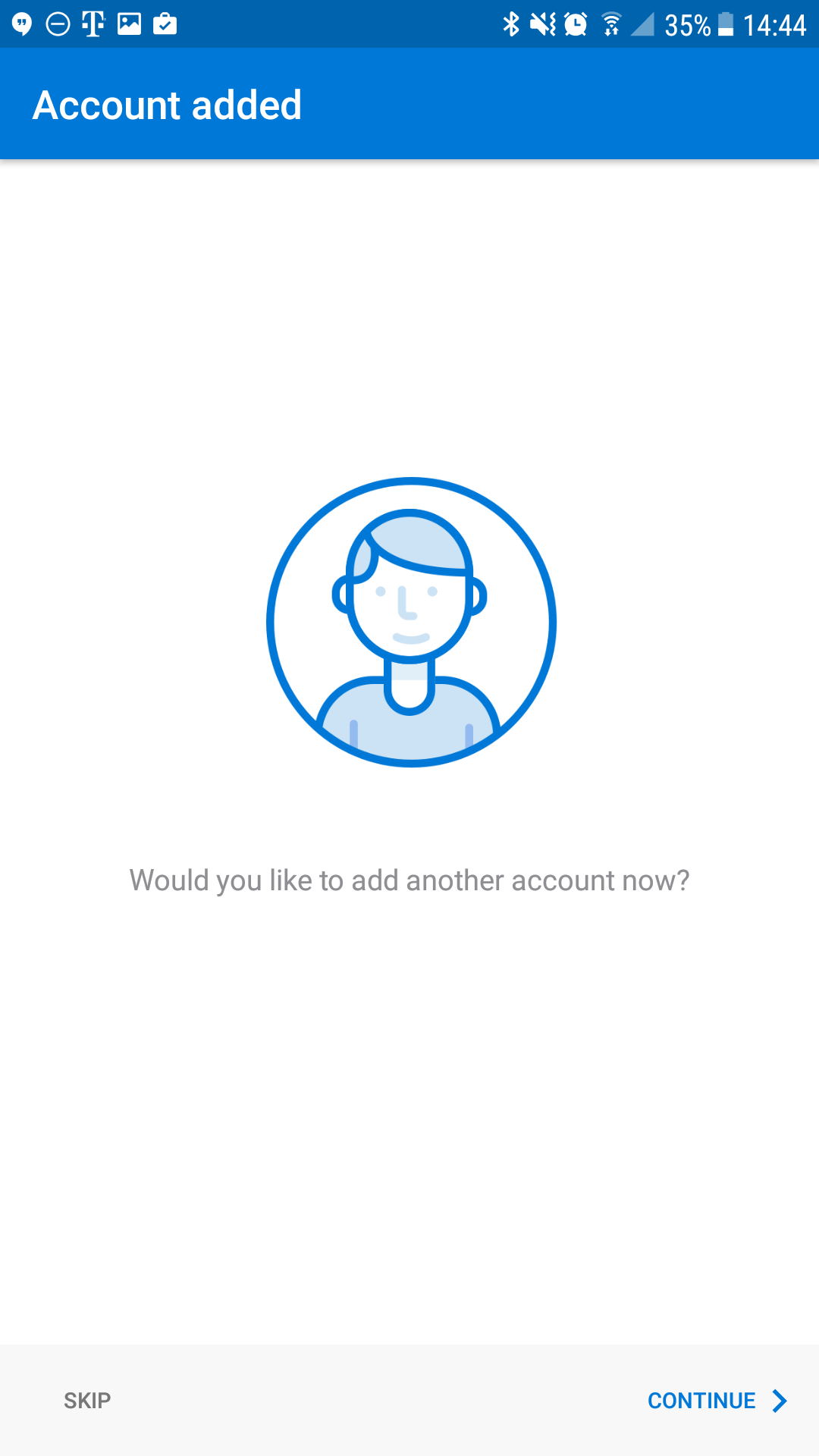
- You may go through the app tutorial by clicking on the arrow on the bottom right, or tap Skip to skip it.
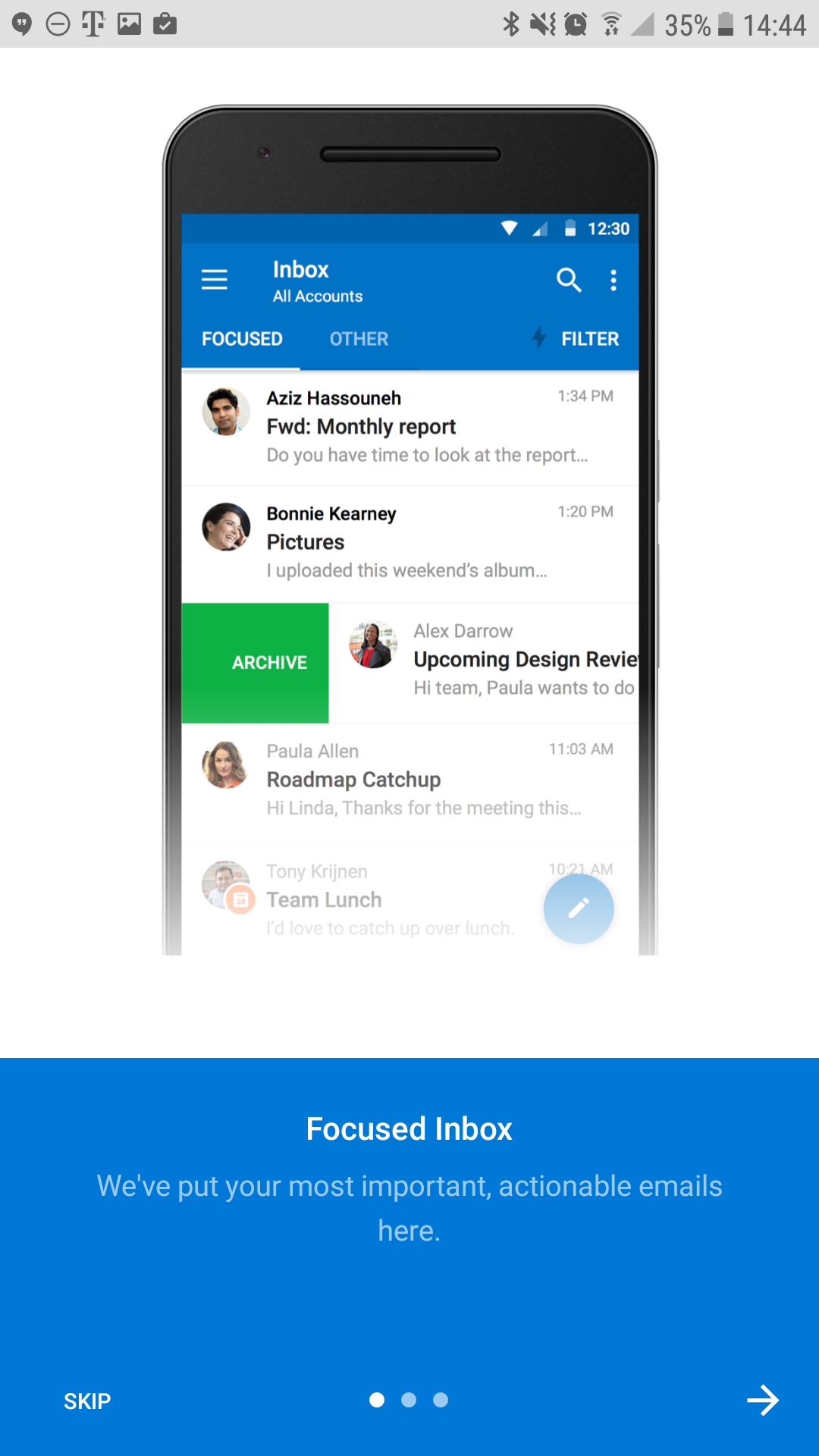
- Once you see the mailbox screen, you are all set! It may take a few minutes to download mail depending on a variety of factors
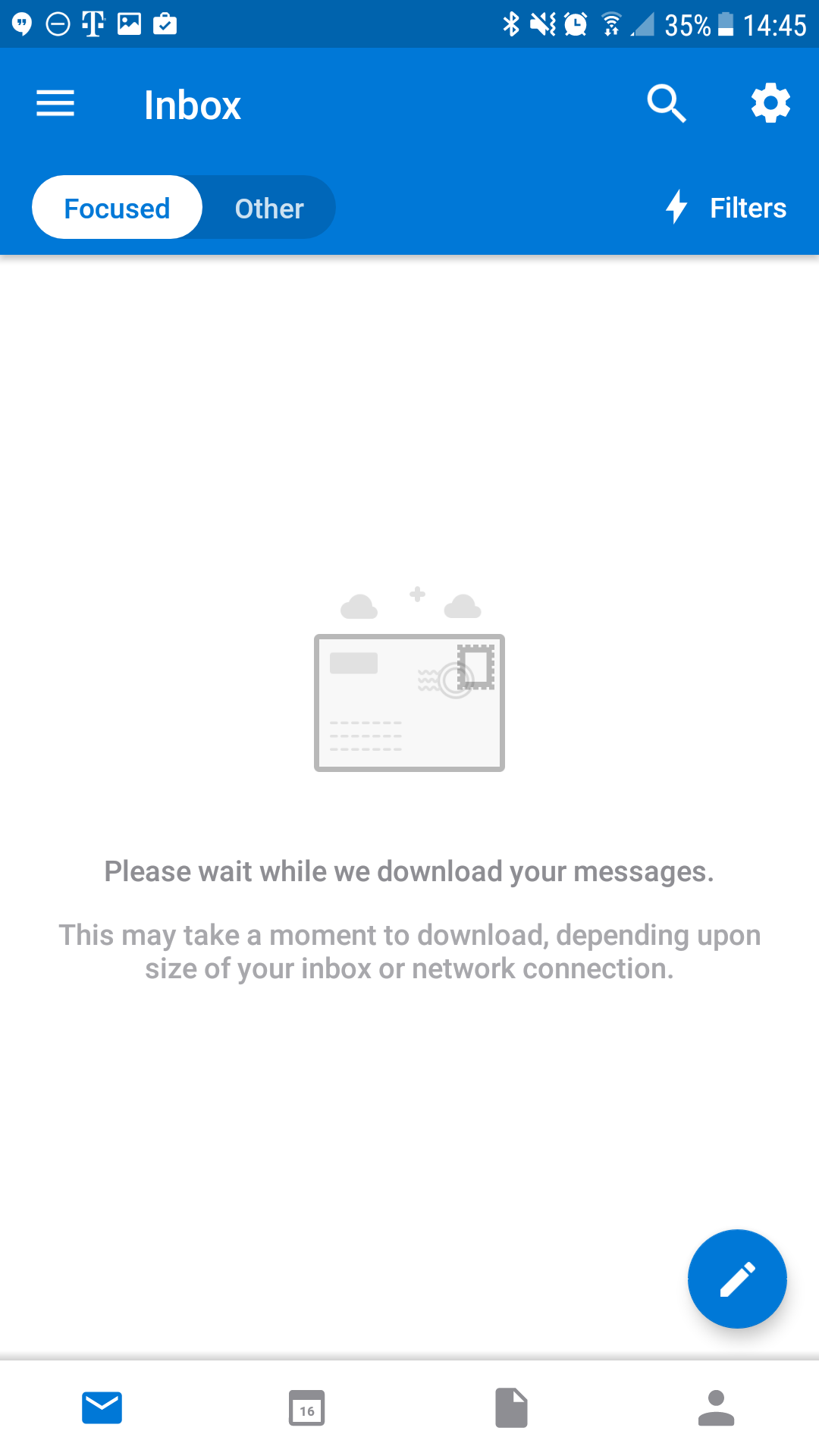
Don't forget about your other devices! Click here to set up a computer, tablet, or phone.

