- Launch the Settings app on your device.
- Once it launches, tap on Accounts.
- Tap on Add Account.
- Select Exchange as the Account Type
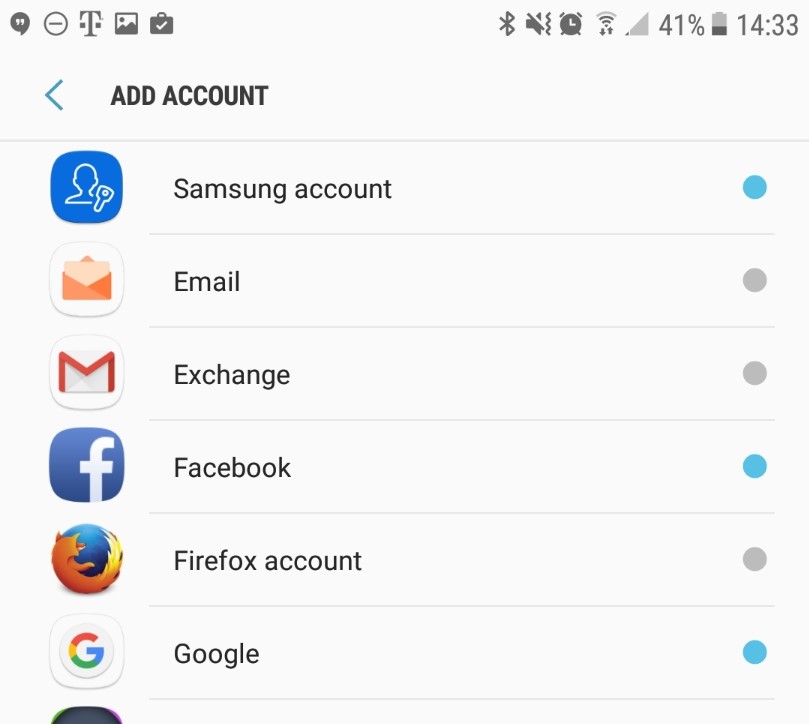
- Enter your email address: username@domain-name.com
- Tap Manual Setup
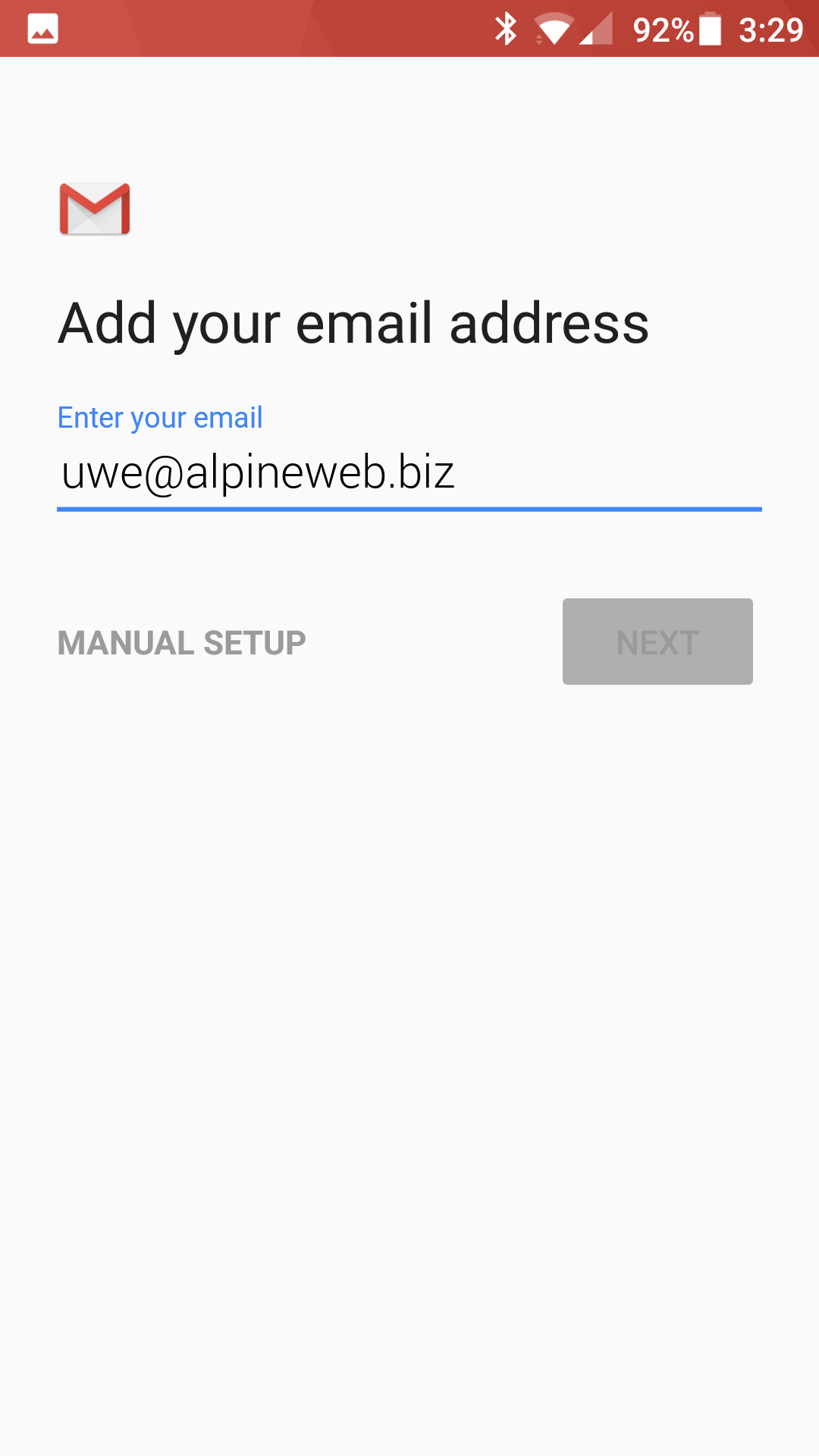
- On the account type chooser, select Exchange
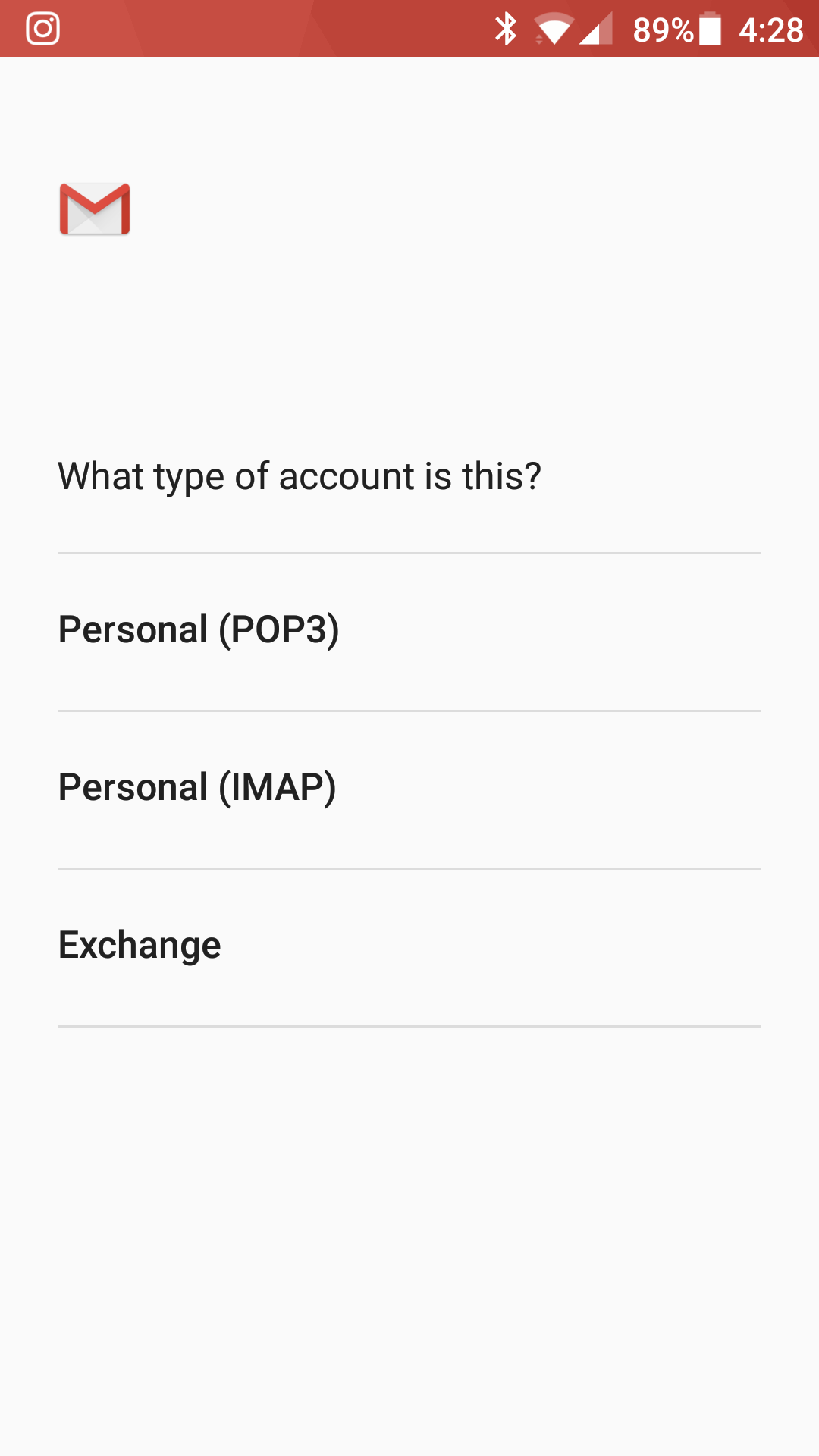
- Enter the following settings:
Domain\username: username@domain-user.com
Password: Your mailbox password
Server: mobilesync.emailsrvr.com
Port: 443
Security Type: SSL/TLS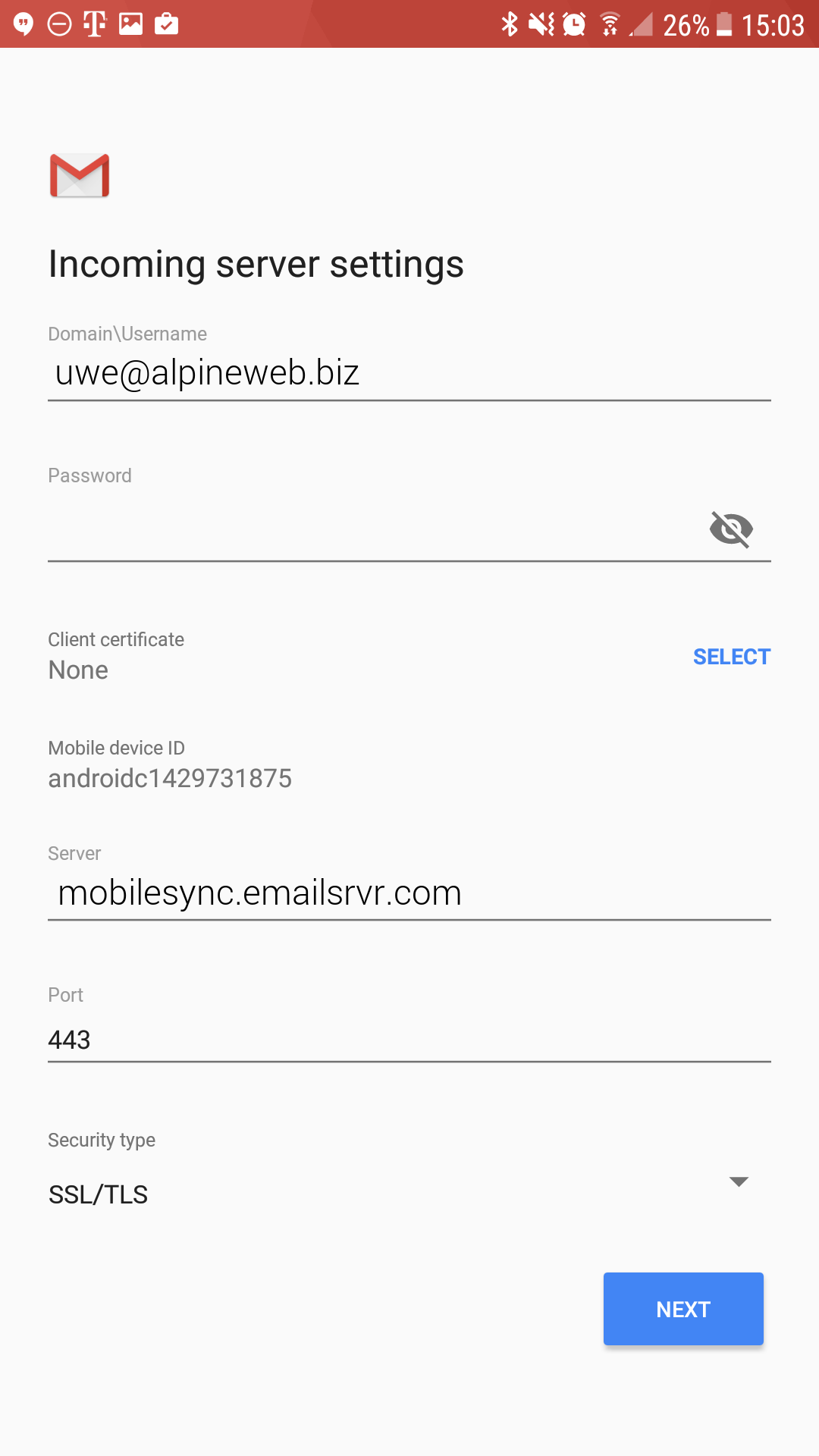
- Tap Next
- If prompted with this message, click OK
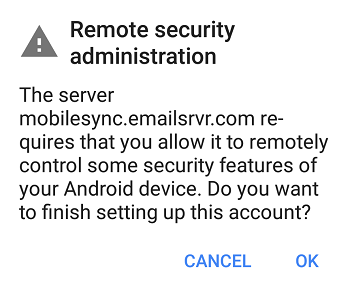
- Tap Next
- You will be prompted to Activate device administator, tap on Activate at the bottom of the screen
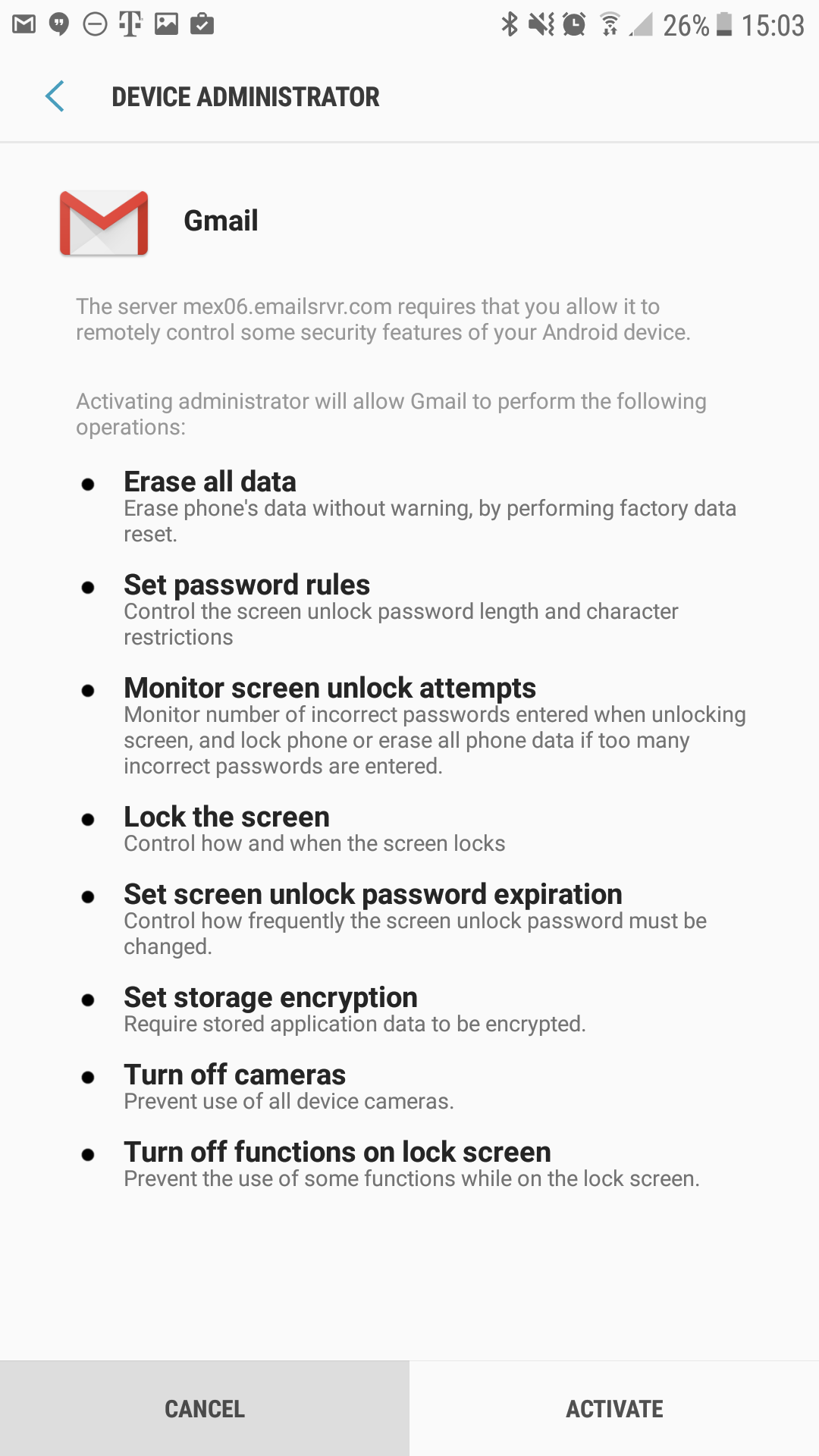
- Type your name to finish, and tap Next
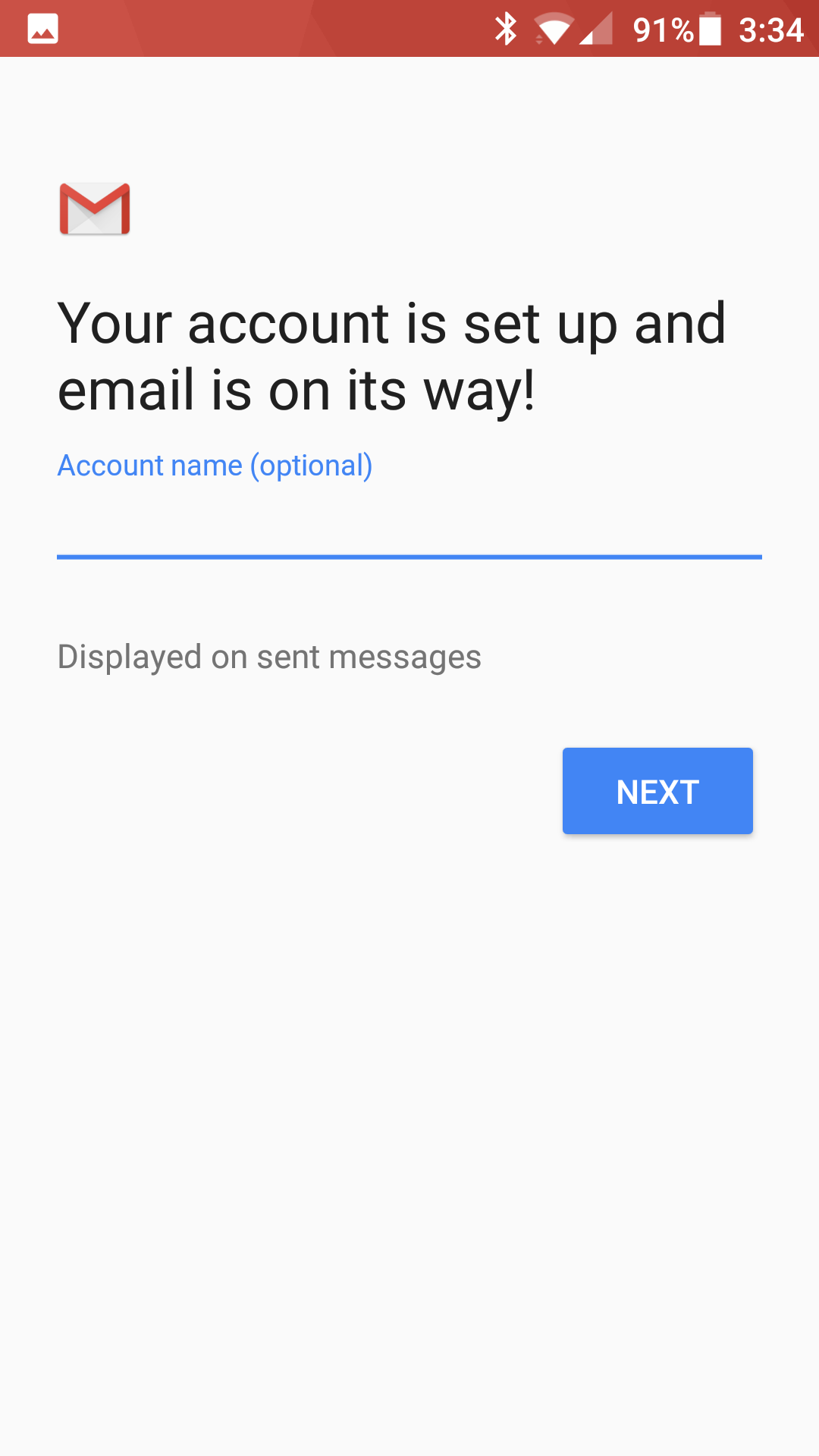
- You are all set! Go back to the main menu, open the Gmail app and your messages should start syncing. Please give it a few minutes to download data before troubleshooting.
Don't forget about your other devices! Click here to set up a computer, tablet, or phone.

