- From the apps menu, tap the Settings app.
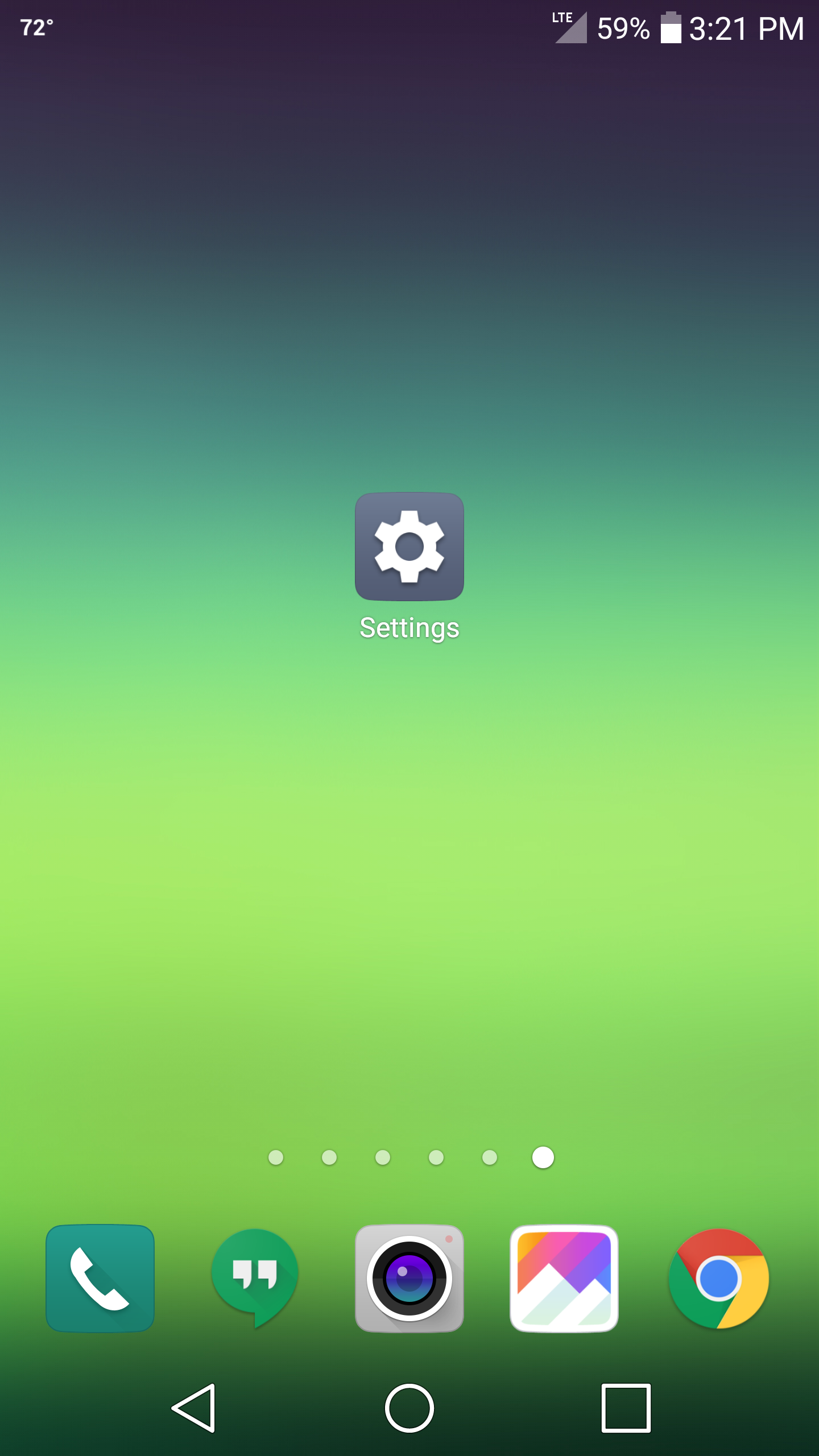
- On the top navigation bar, tap General
- Tap on Accounts & Sync
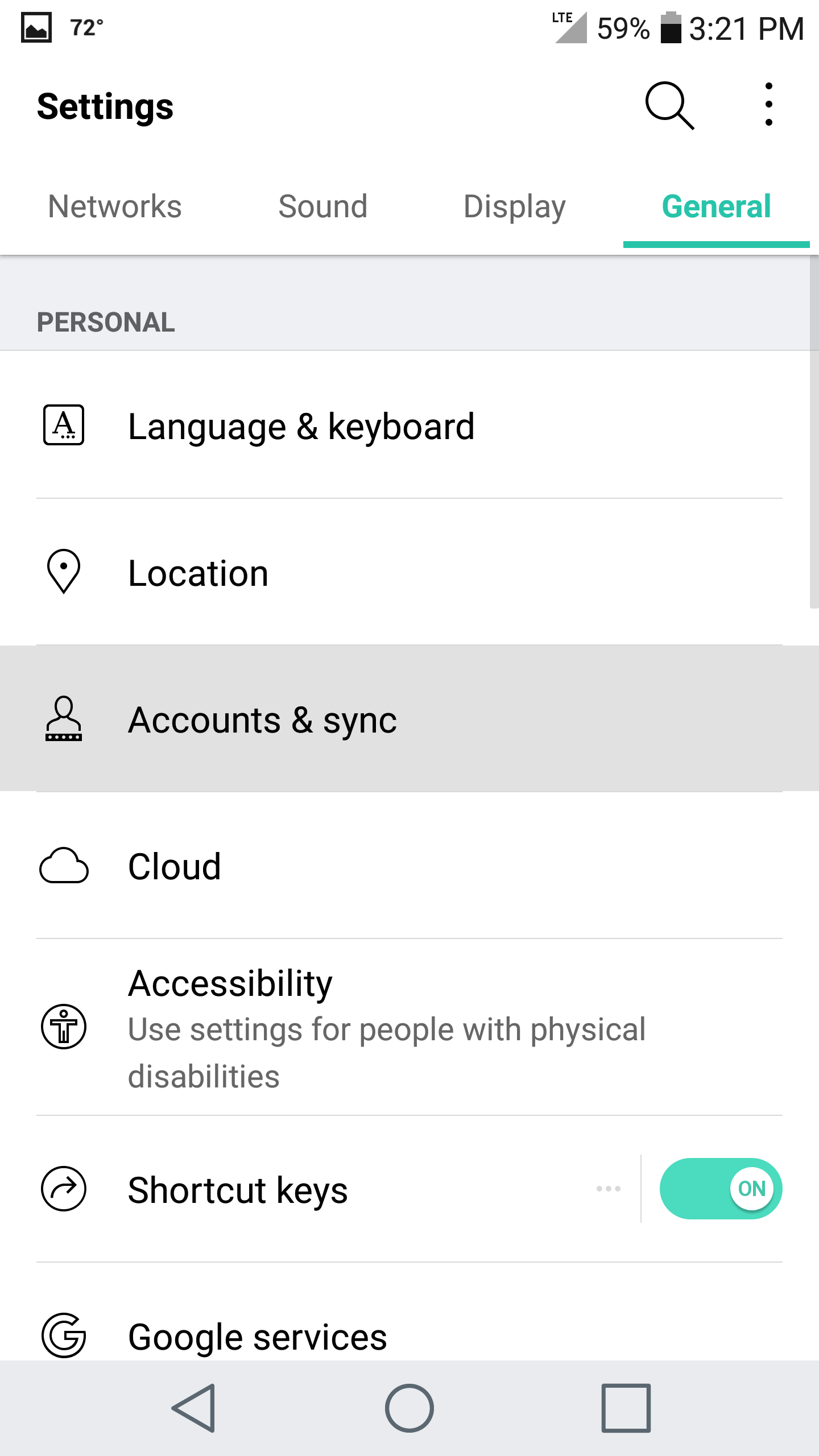
- Tap Add Account near the bottom
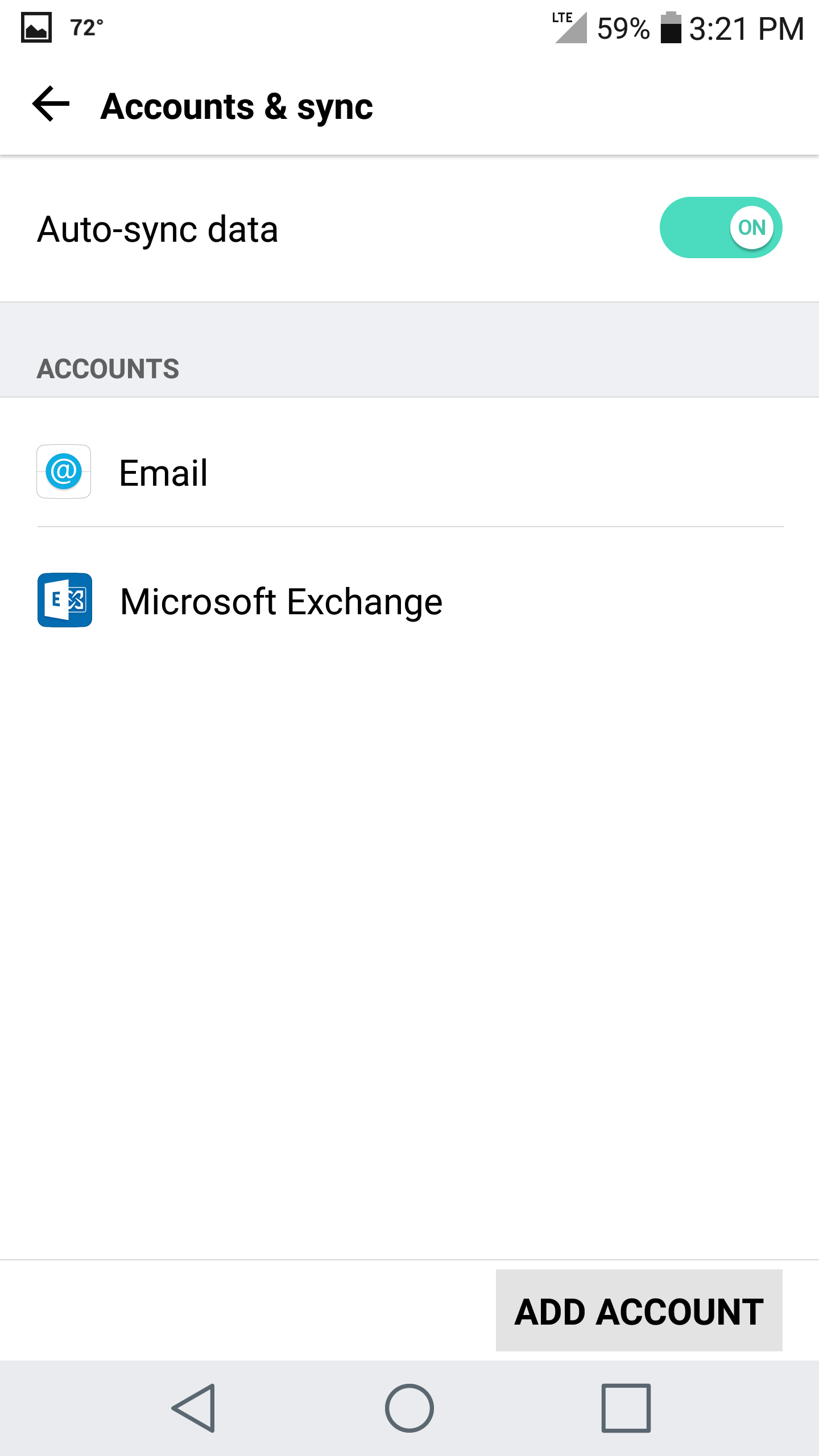
- Tap Microsoft Exchange
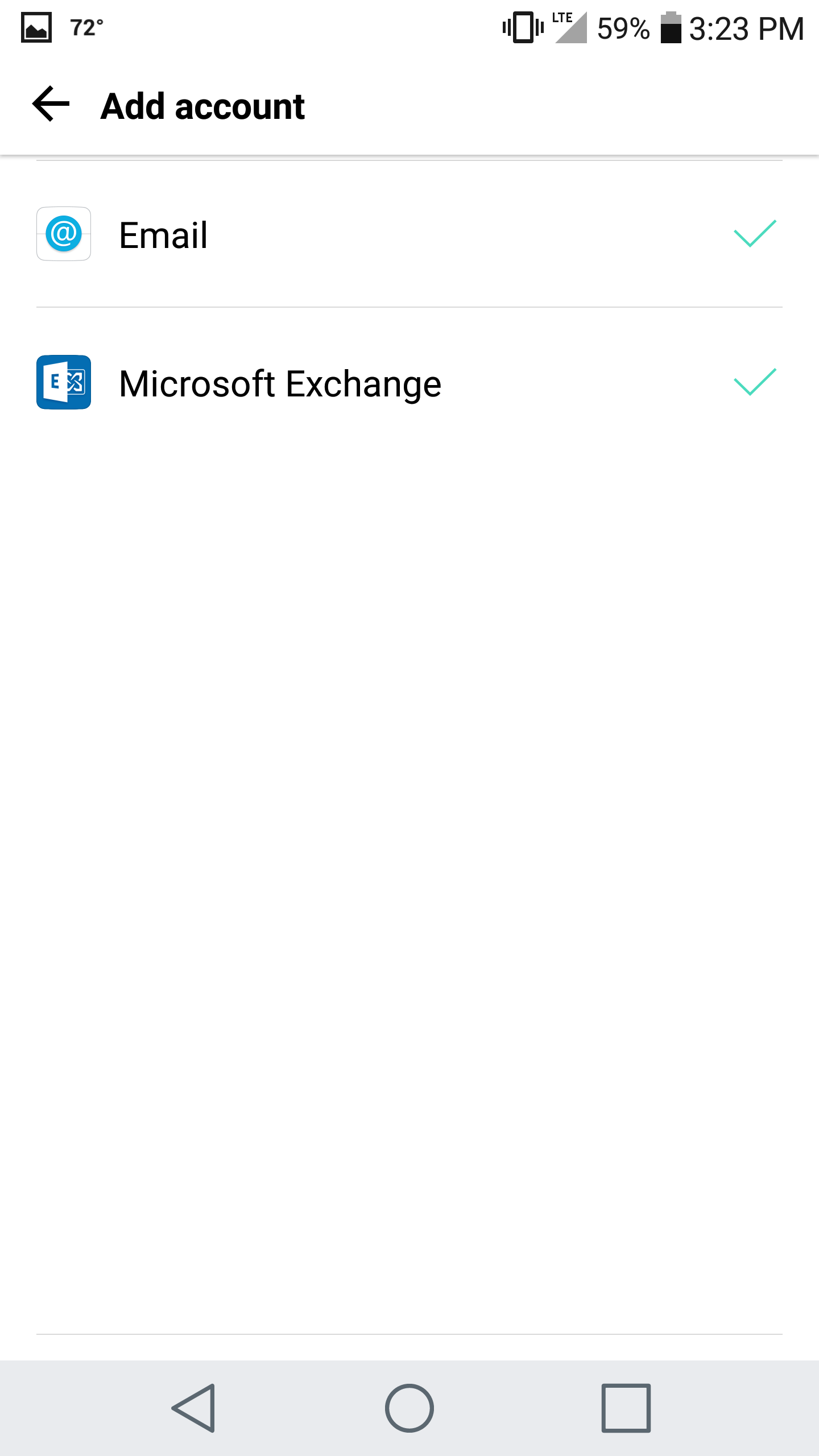
- Enter the following details:
Email Address: username@domain-name.com
Password: Your password - Tap Manual Setup
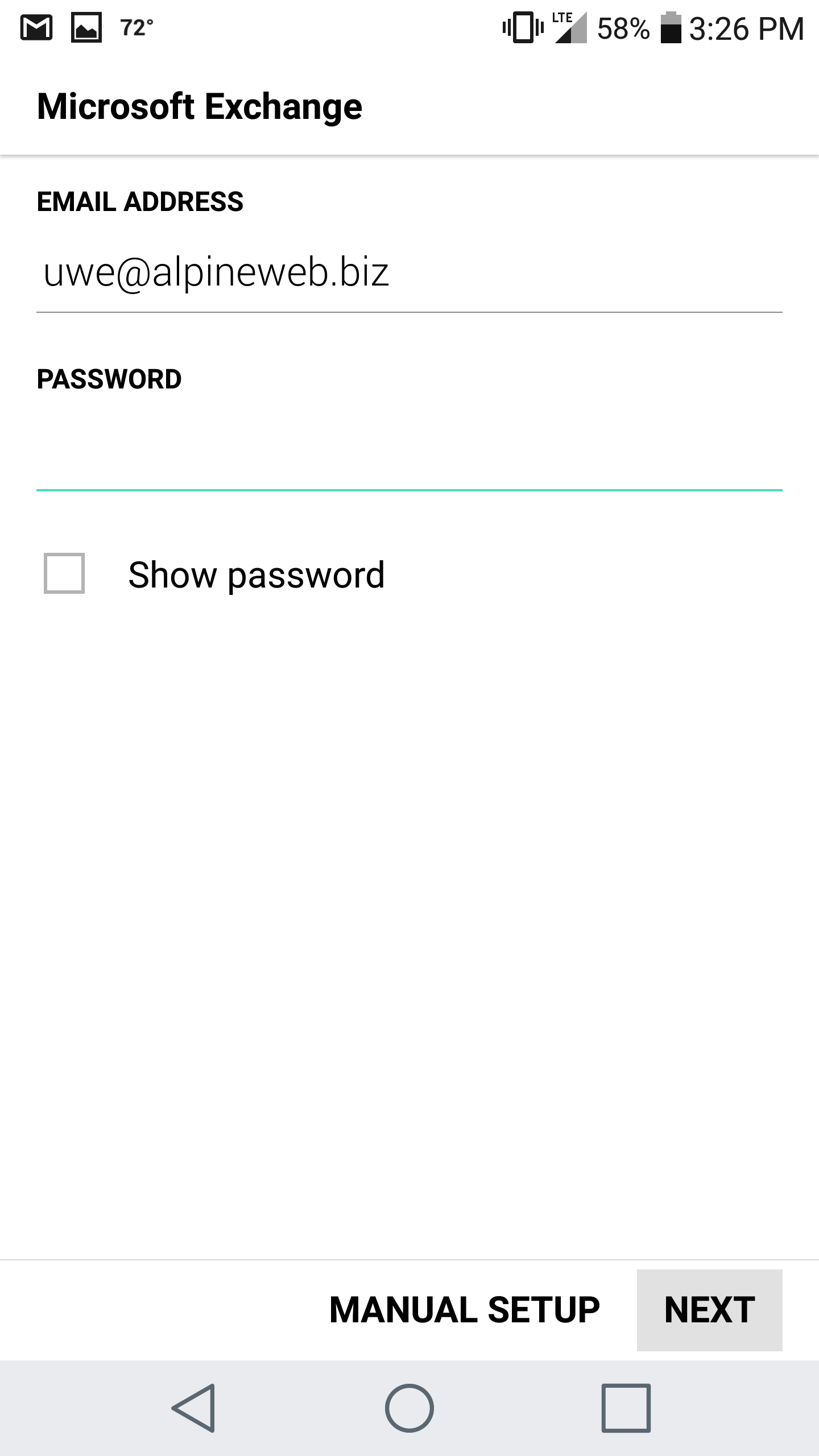
- Enter the following details:
Email Address: username@domain-name.com
Server Address: mobilesync.emailsrvr.com
Domain: *leave blank*
Port Number: 443
Username: username@domain-name.com
Password: Your password - Tap Next
- Give the account a name, and tap Done
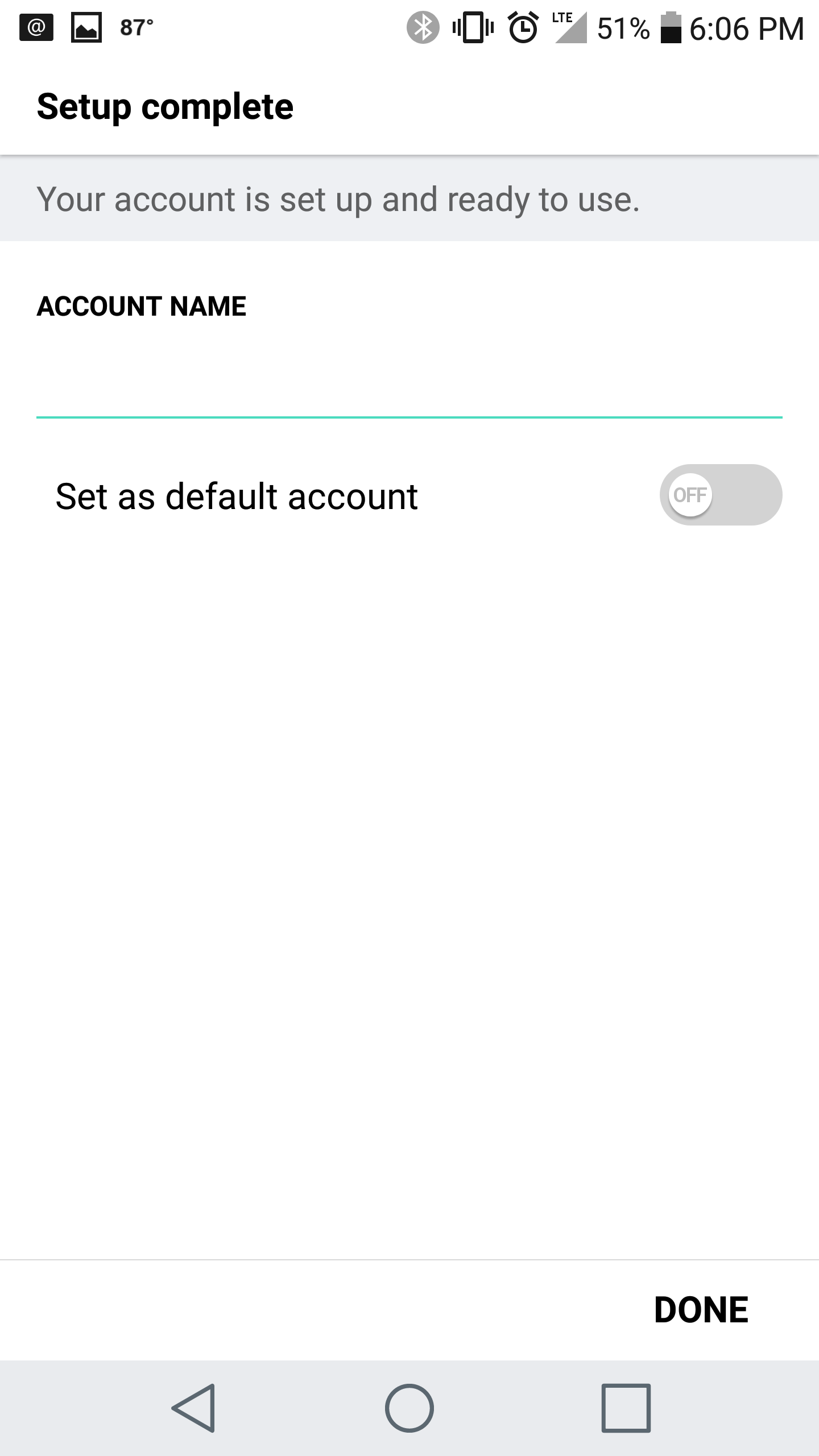
- You are all set! Go back to the main menu, open the Email app and your messages should start syncing.
Please give it a few minutes to download data before troubleshooting.
Don't forget about your other devices! Click here to set up a computer, tablet, or phone.

