- Launch the Settings app on your device.
- Once it launches, tap on Accounts.
- Tap on Add Account.
- Select Personal (IMAP), near the bottom of the screen, as the Account Type
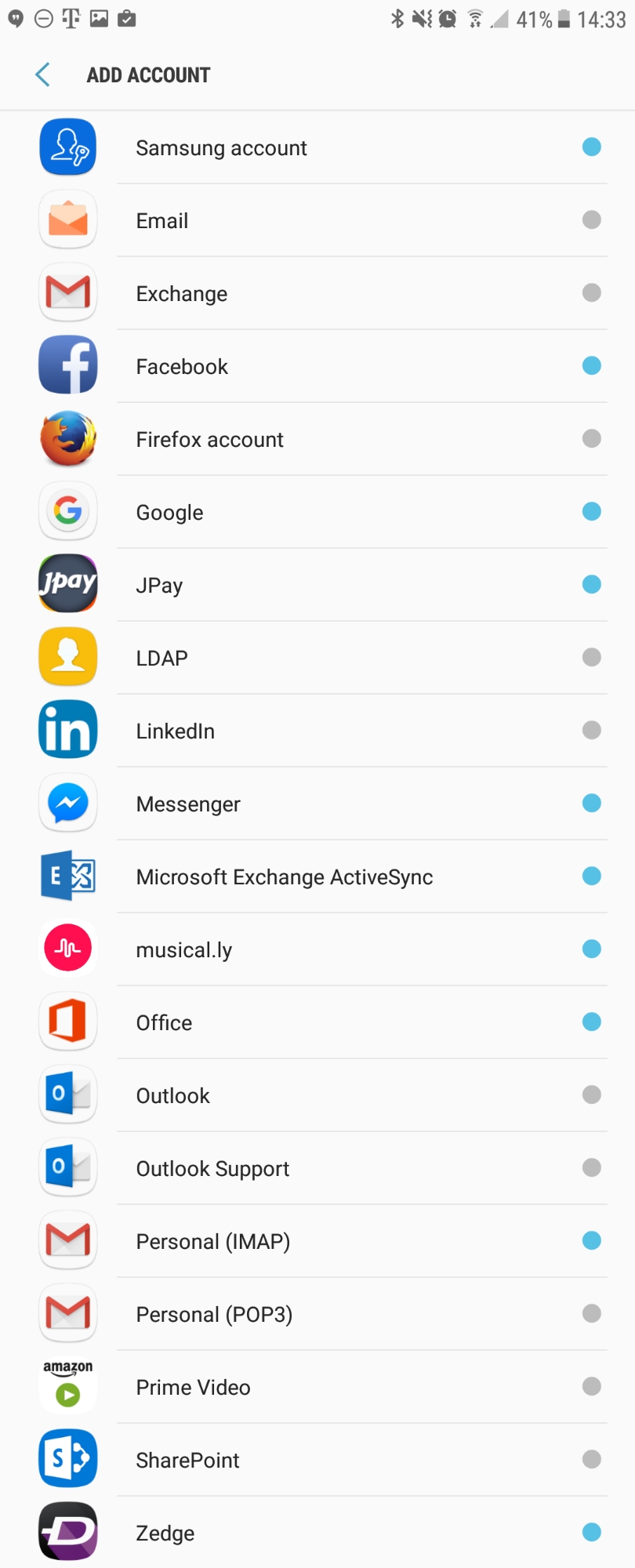
- Enter your email address: username@domain-name.com
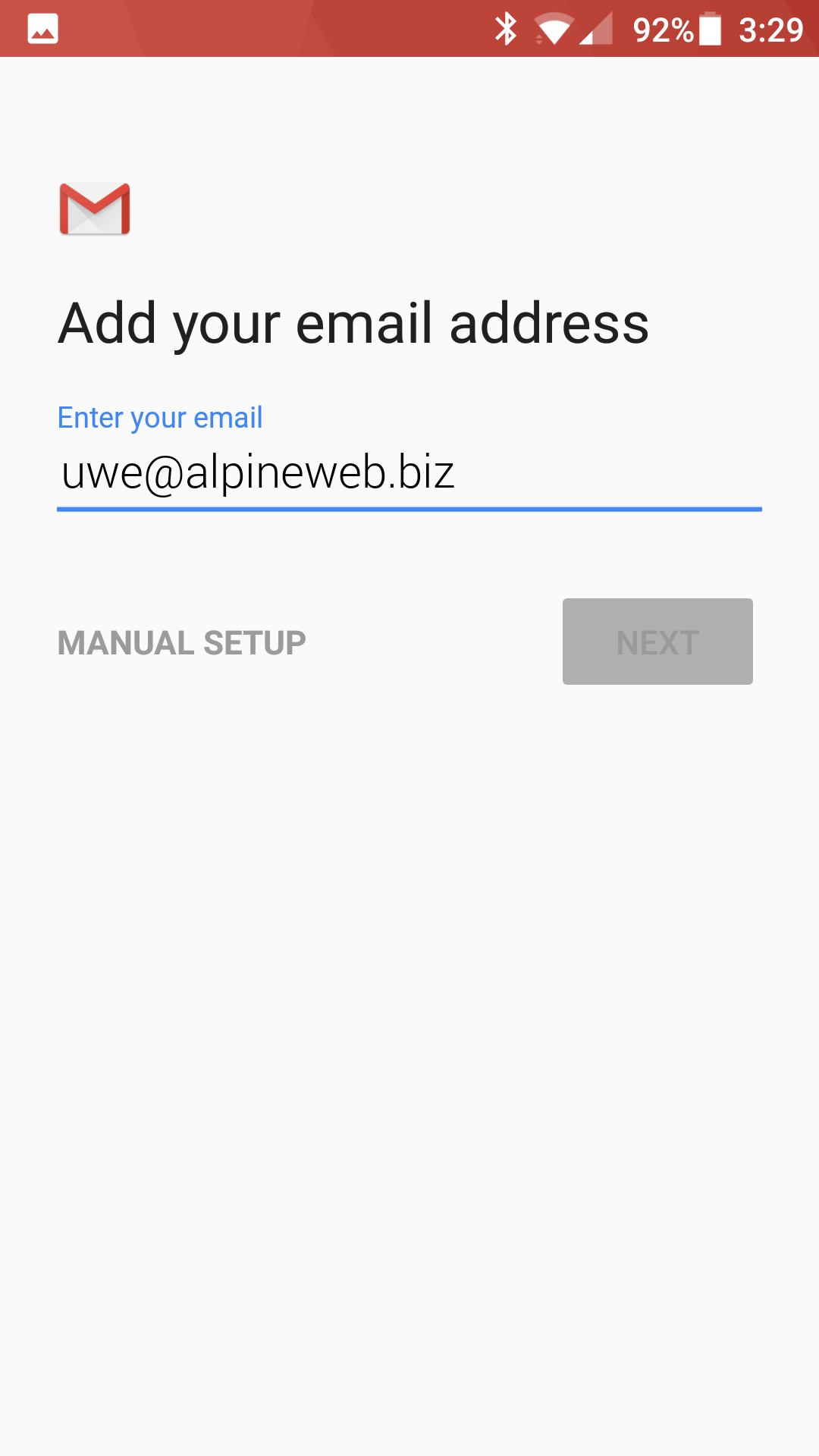
- Type your mailbox password
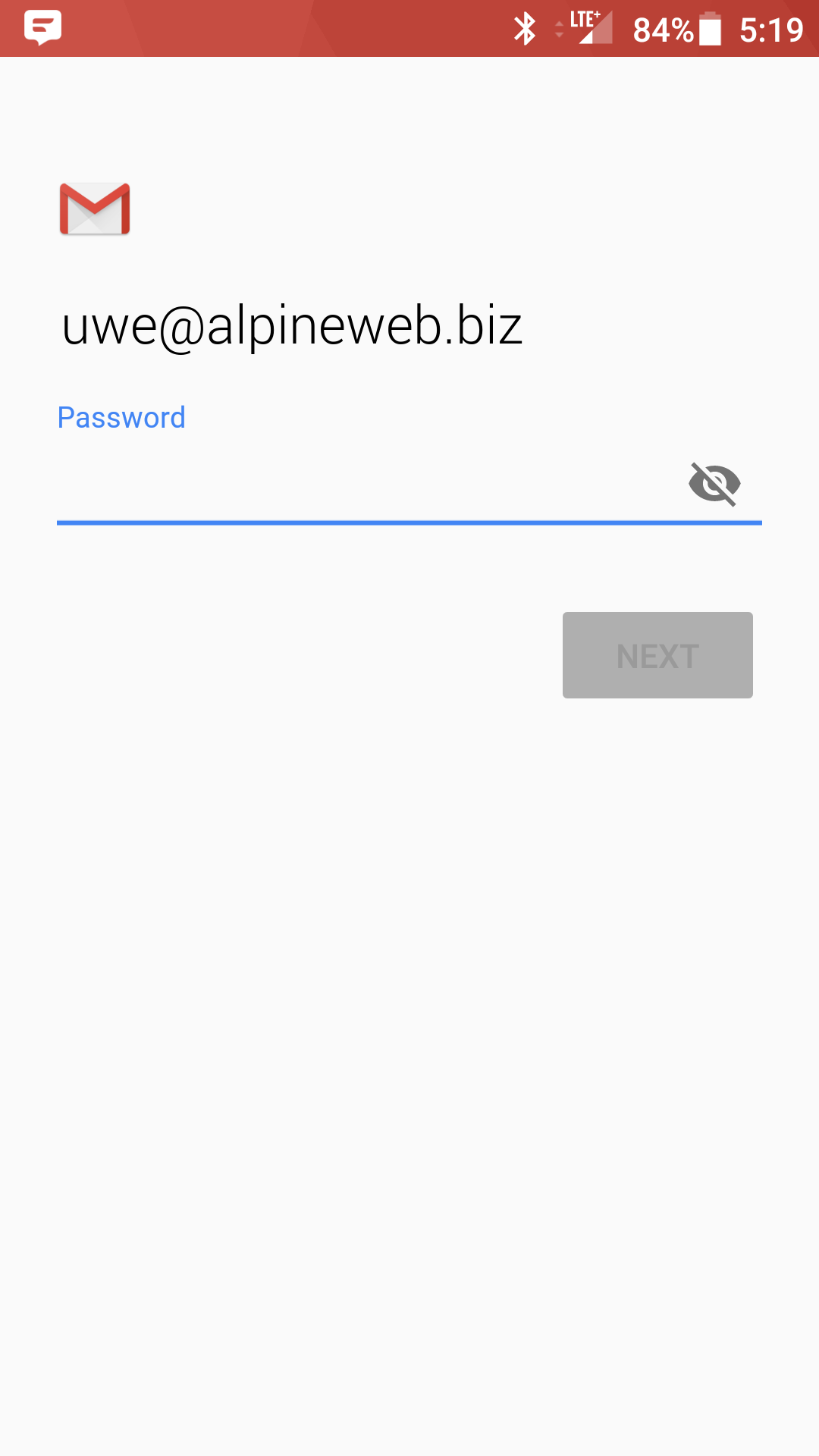
- Enter the following incoming settings:
Username: username@domain-name.com
Password: Your mailbox password
Server: secure.emailsrvr.com - Tap Next
- Authentication failed?
This means that your username or password are incorrect - Make sure your user name is typed as shown above and that you did not make a typo (it happens!)
- Try accessing webmail via a web browser
- If your browser has a saved password, remove it and manually enter it, to make sure you're using the same password you tried on your mobile device
- If you cannot access webmail, you will need to reach out to your email admin for a possible password reset.
- If you can access webmail, triple check you're typing the same password you used for webmail
- If issues persist, contact your email admin
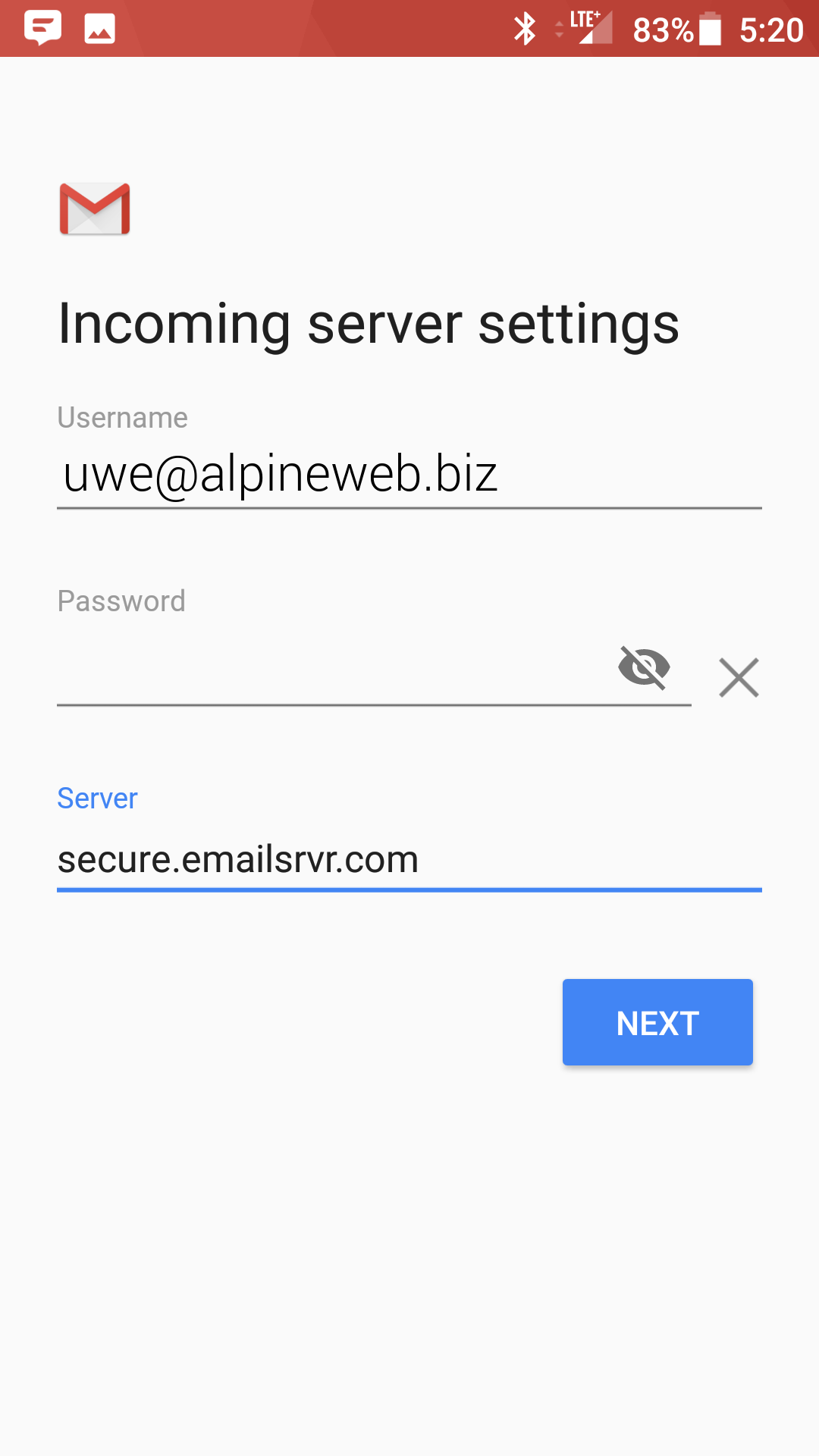
- Authentication failed?
- Enter the following outgoing settings:
Make sure Require signin is enabled.
Username: username@domain-name.com
Password: Your mailbox password
SMTP Server: secure.emailsrvr.com
Port (if prompted): 465 with SSL - Tap Next
- Authentication failed?
This means that your username or password are incorrect - Make sure your user name is typed as shown above and that you did not make a typo (it happens!)
- Try accessing webmail via a web browser
- If your browser has a saved password, remove it and manually enter it, to make sure you're using the same password you tried on your mobile device
- If you cannot access webmail, you will need to reach out to your email admin for a possible password reset.
- If you can access webmail, triple check you're typing the same password you used for webmail
- If issues persist, contact your email admin
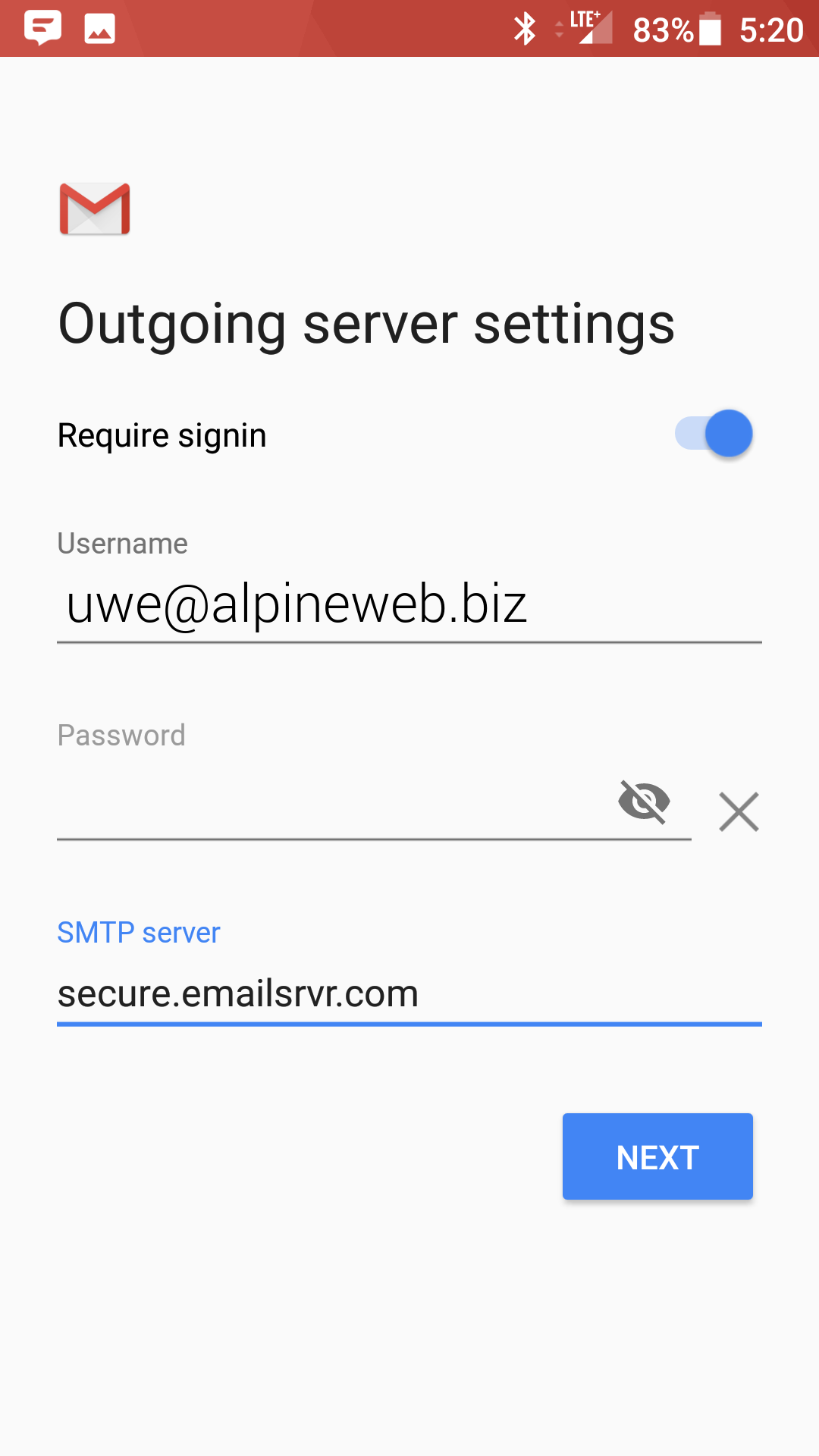
- Authentication failed?
- Select the options desired, and tap Next
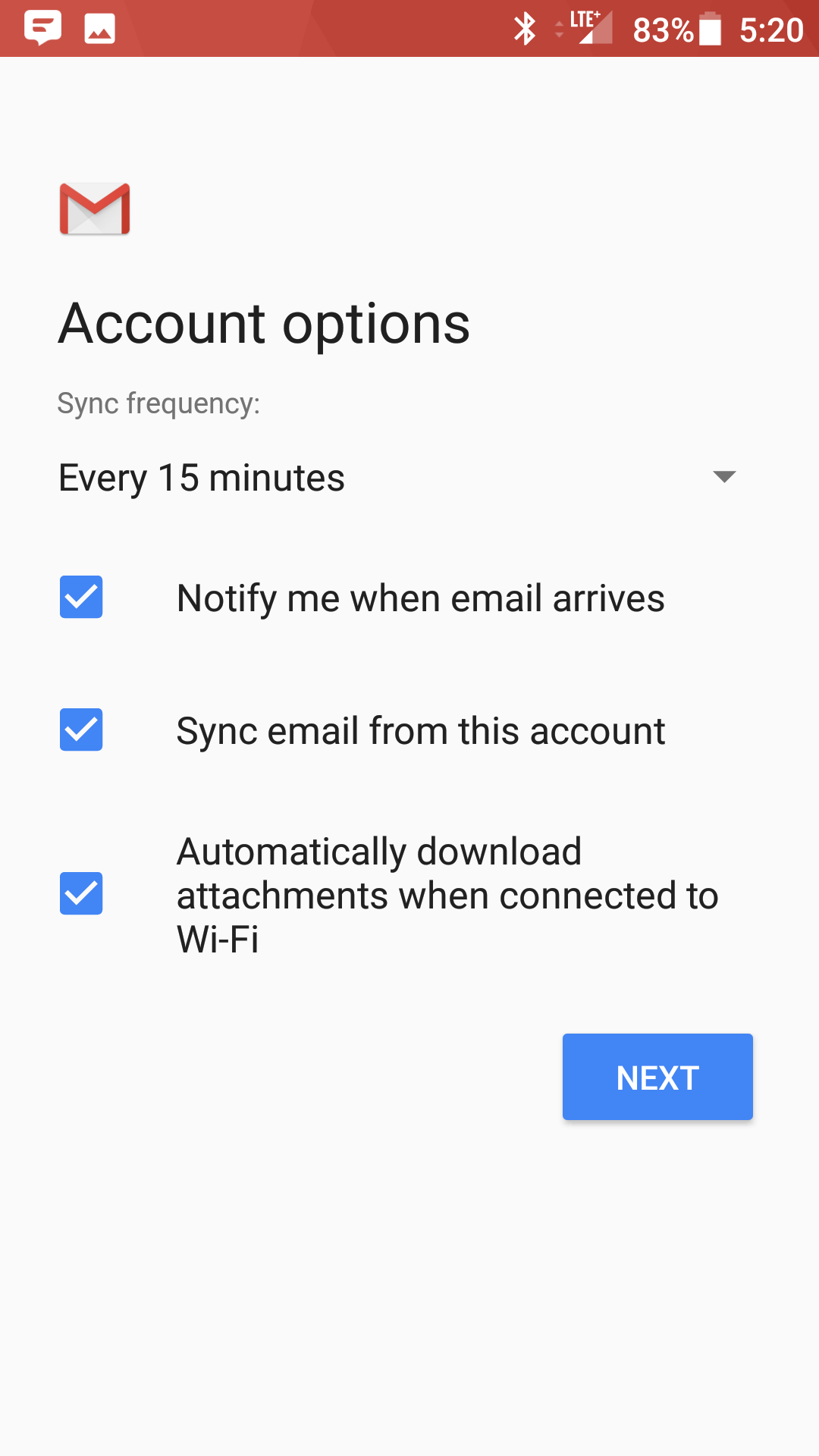
- Account Name: Used to distinguish account from others in the device
Your name: Name to be displayed in outgoing messages - Tap Next

- You are all set! Go back to the main menu, open the Gmail app and your messages should start syncing.
Please give it a few minutes to download data before troubleshooting.
Don't forget about your other devices! Click here to set up a computer, tablet, or phone.

