This article will assist you in setting up your iPad with your Hosted Exchange mailbox. This article assumes that you have iOS 10 installed. If you have a previous version, the screenshots below may not align exactly. We recommend running the latest version of iOS. This will ensure your phone has the latest features and security patches.
- On the home screen, tap the Settings icon.
- Within Settings, scroll down and tap Mail
- Now tap Accounts
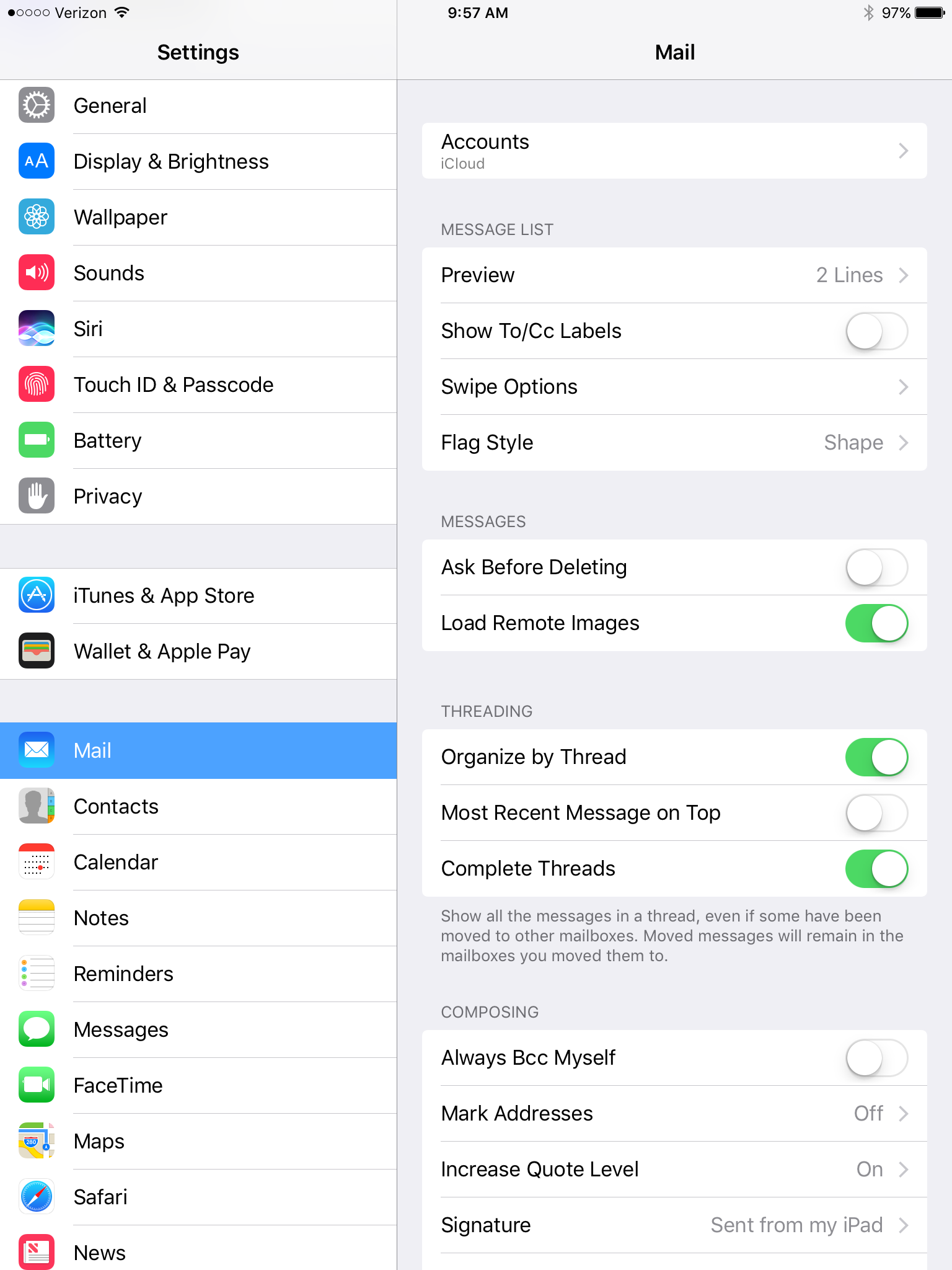
- Tap Add Account
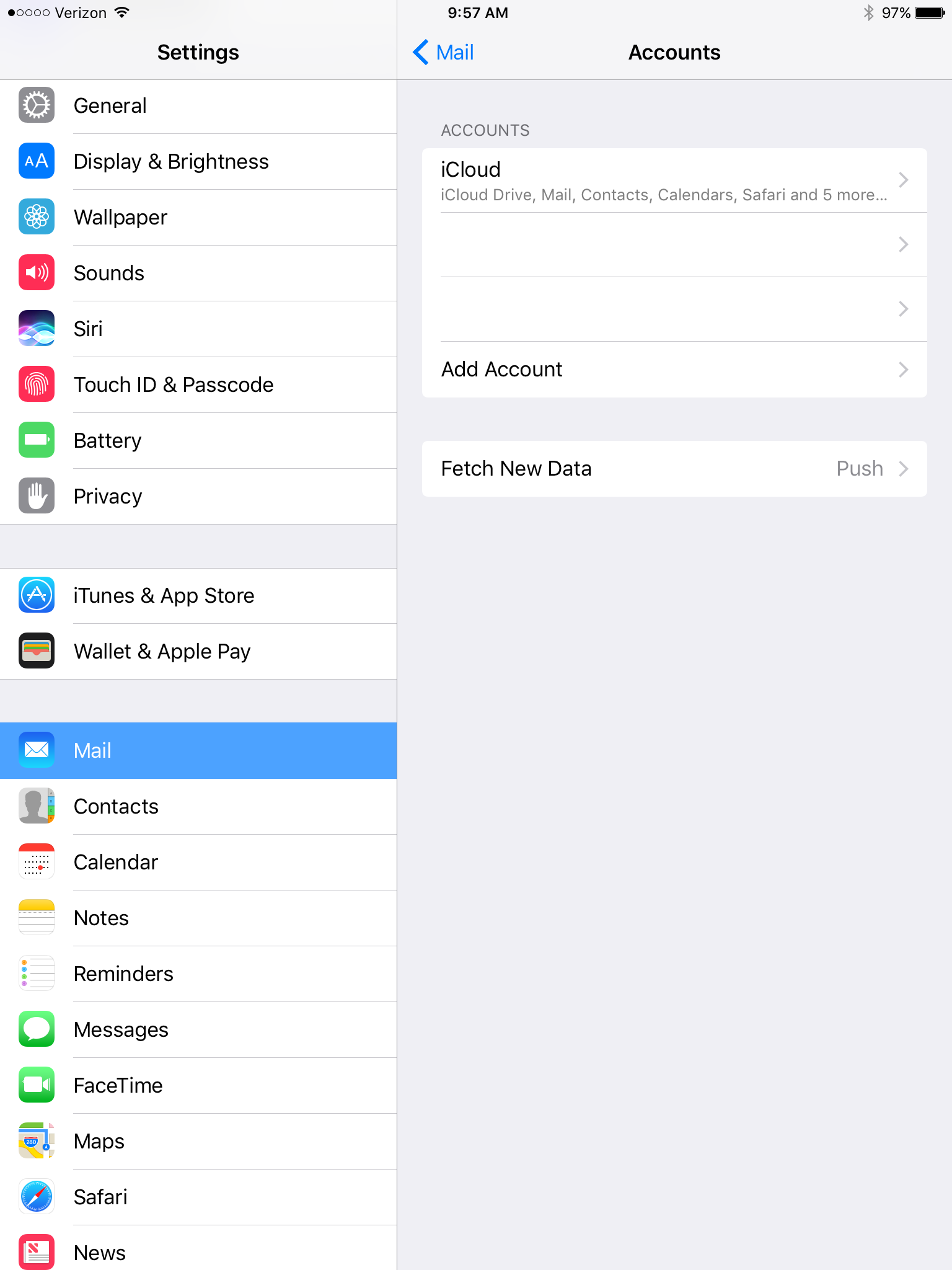
- Tap Exchange
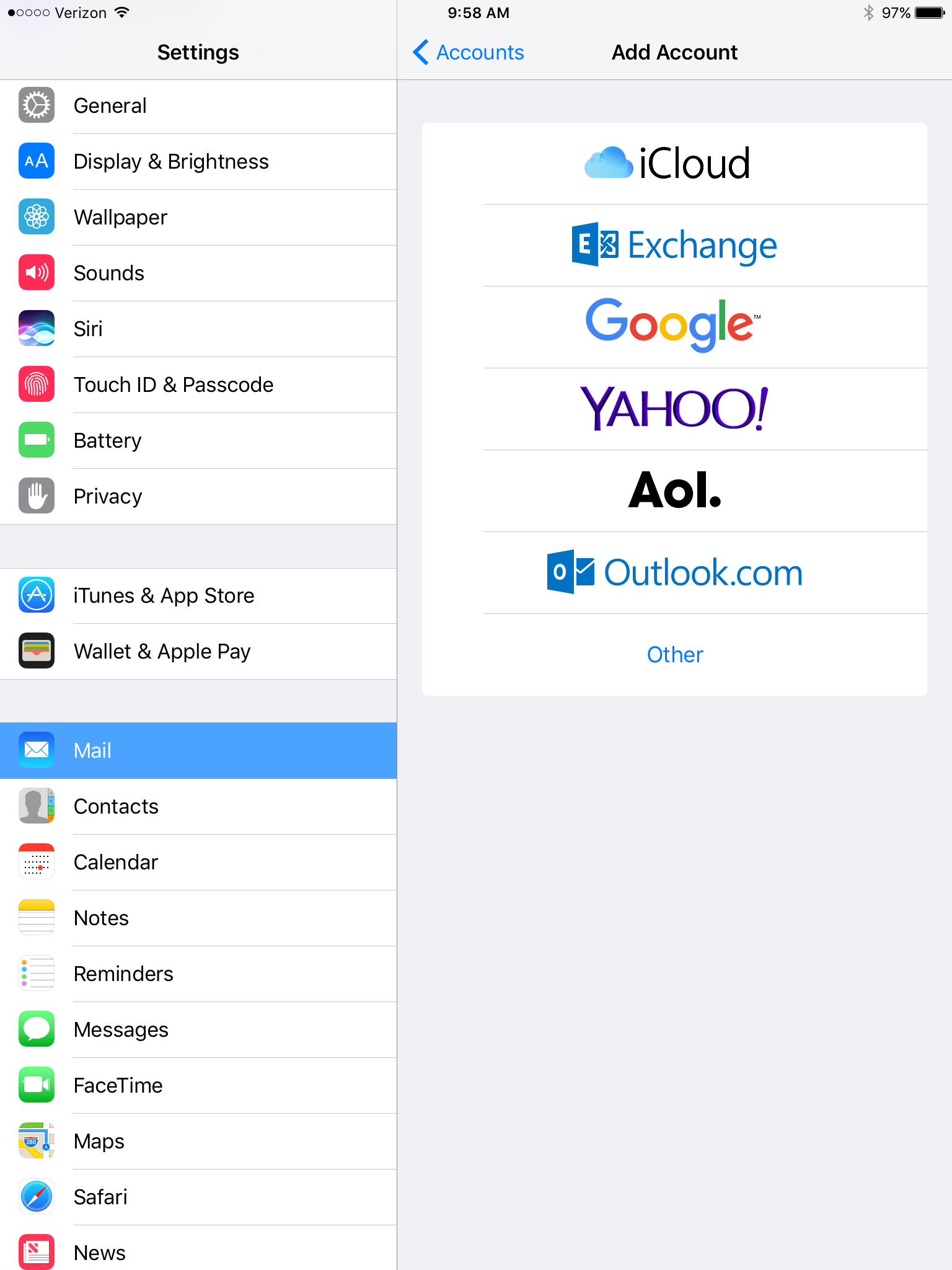
- Enter the following details:
Email Address: user@domain-name.com
Password: Your mailbox password
Description: Anything you'd like. - Tap Next
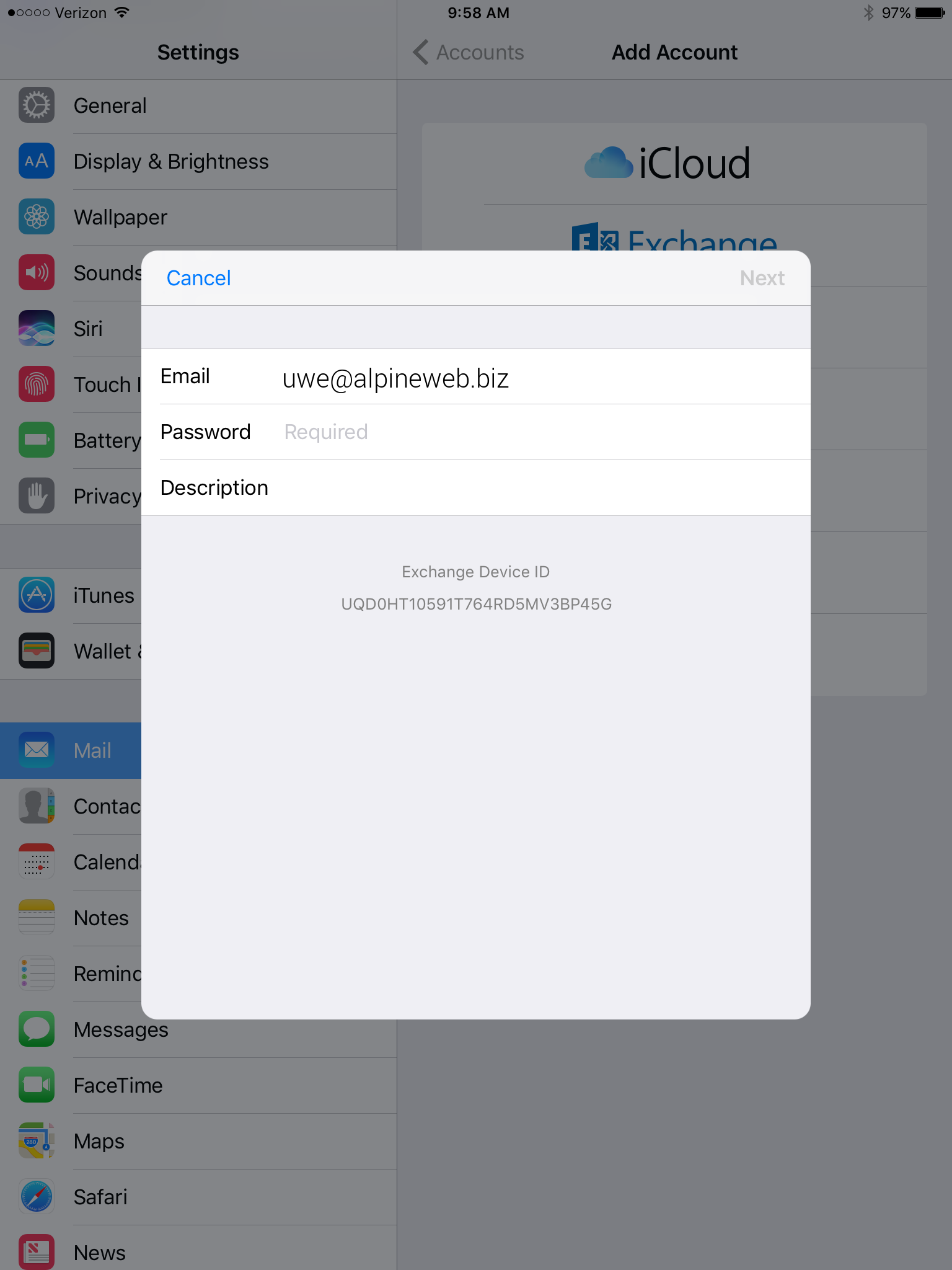
- Enter the following server information:
Email Address: user@domain-name.com
Server: mobilesync.emailsrvr.com
Domain: Leave blank
Username: user@domain-name.com
Password: Your mailbox password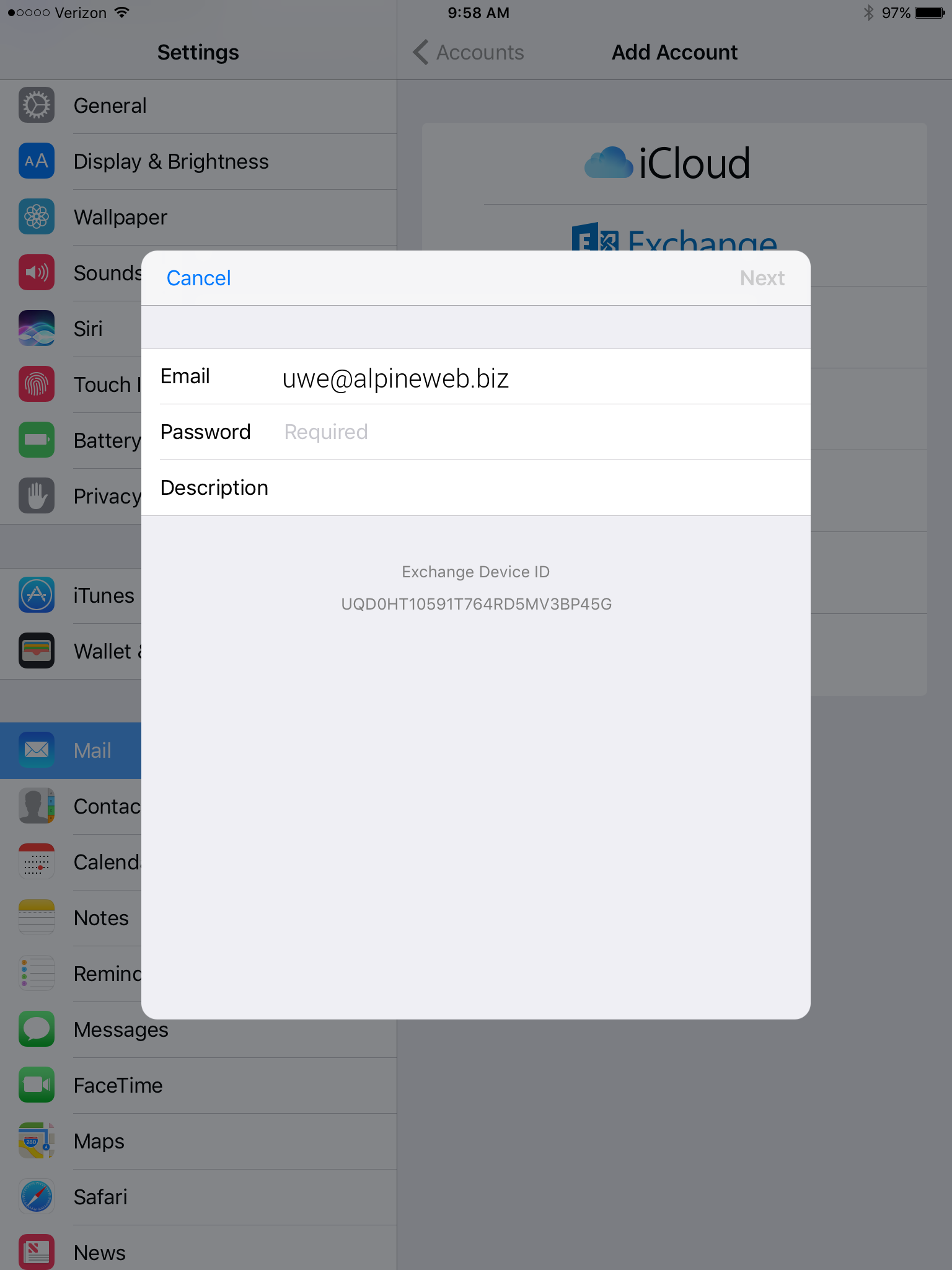
- Tap Next
- Select the services that you wish to synchronize and then tap Save
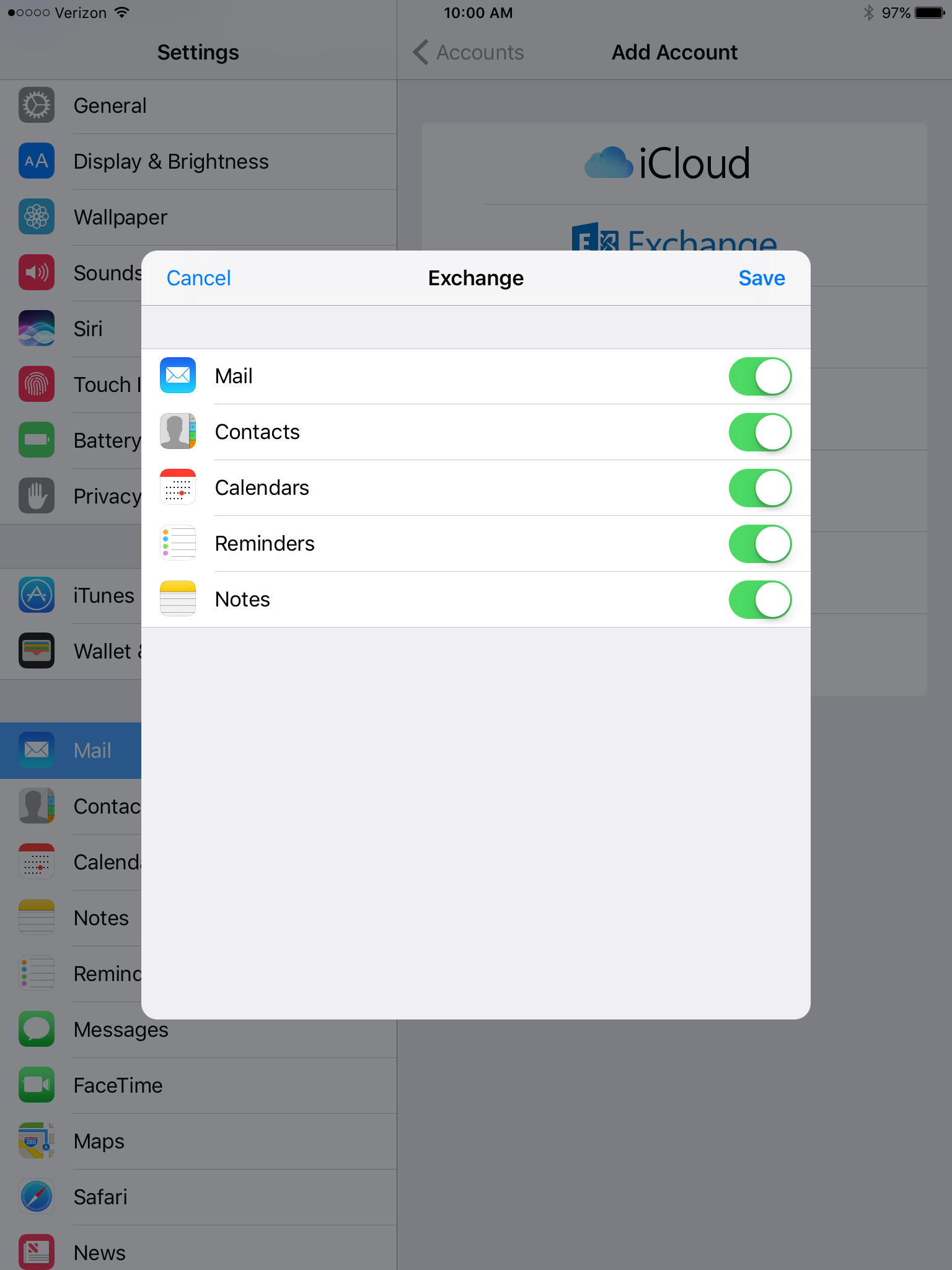
- Once saved, head over to the Mail app to access your email.
Note: If you have a large mailbox, it may take several minutes before email appears. Please wait at least 15 minutes before troubleshooting.

