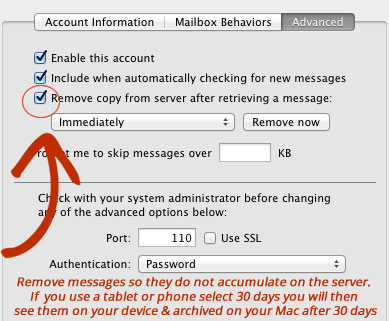To have your Mac Mail remove messages from the server when you check mail (using POP), you will follow these steps:
- After opening the Mac Mail program, click on "Mail" from the menu at the top.
- Click on "Preferences"
- Click on "Accounts" (the @ symbol)
- If you have more than one mail account, select the one you want to work with
- Click "Advanced"
- Make sure the box next to "Remove copy from server after retrieving a message" is checked.
- You can also remove messages currently saved on the server by clicking the "Remove now" button.
- Click "Save" when you close the Preference pane
Using "Remove copy from server after retrieving a message" will make sure your messages are always downloaded to your Mac, and prevent your mailbox quota from being exceeded.
****If you use an additional device i.e. phoneor tablet - you will be able to select one day, one week or one month from the drop down. Whatever you select will be viewable from your additional device for that period of time - however - it will be archived on your computer after 30 days.****